前言
因為在維護公司內部使用的EIP網站時,有些資料呈現,所以我選擇使用datatables
在這邊紀錄一下快速顯示Table的方式
建立ASP.NET CORE專案
這邊以ASP.NET CORE為例
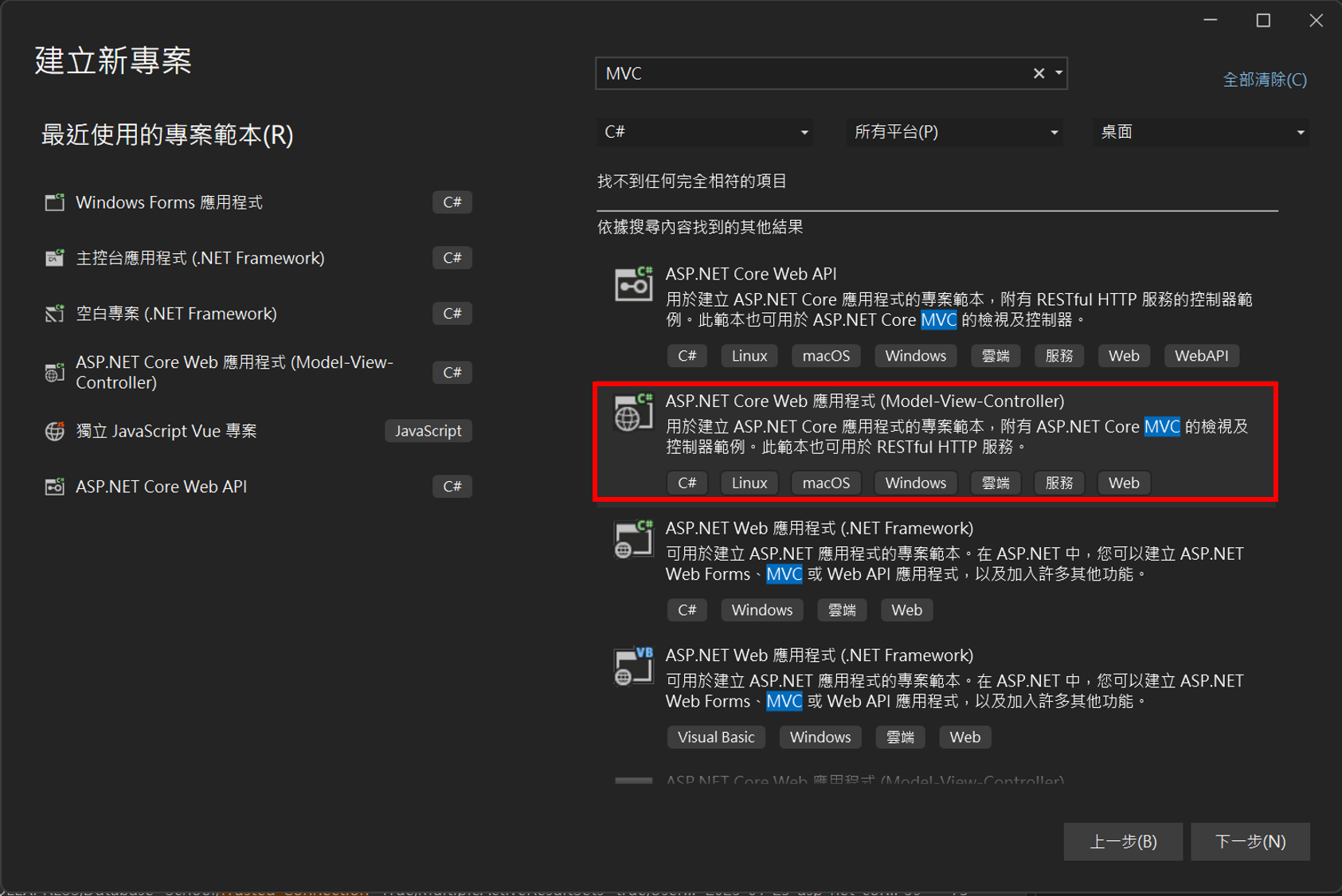
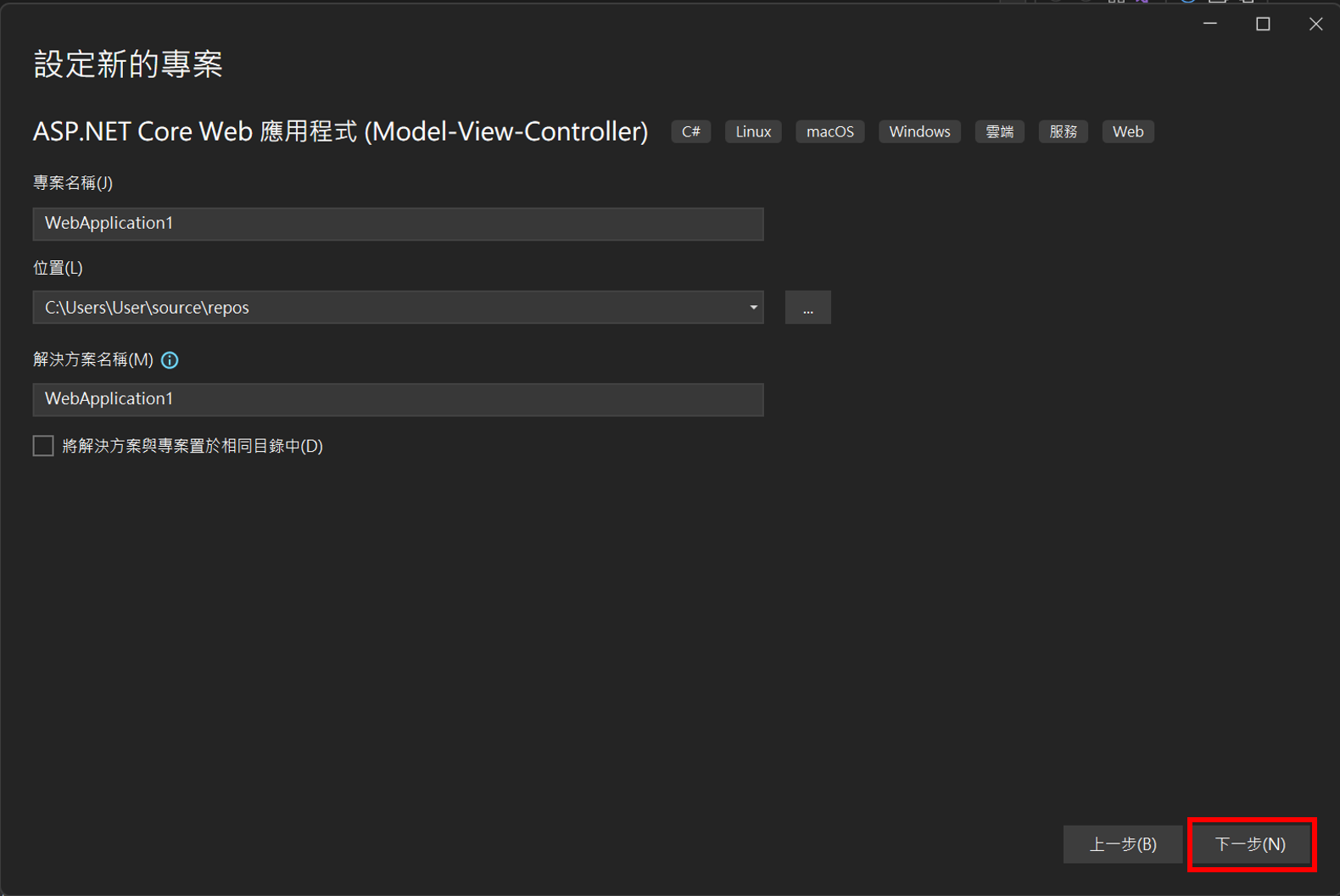
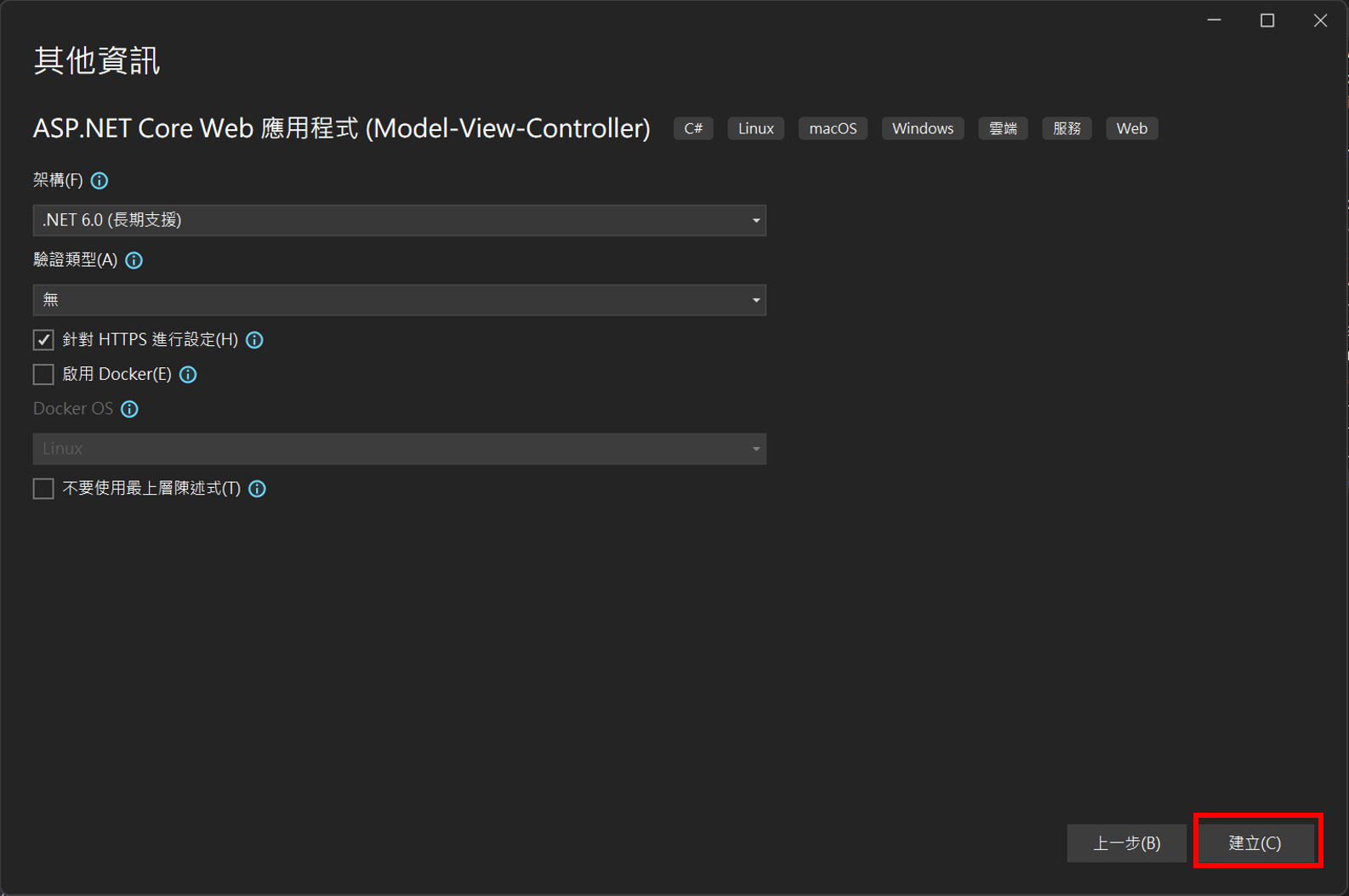
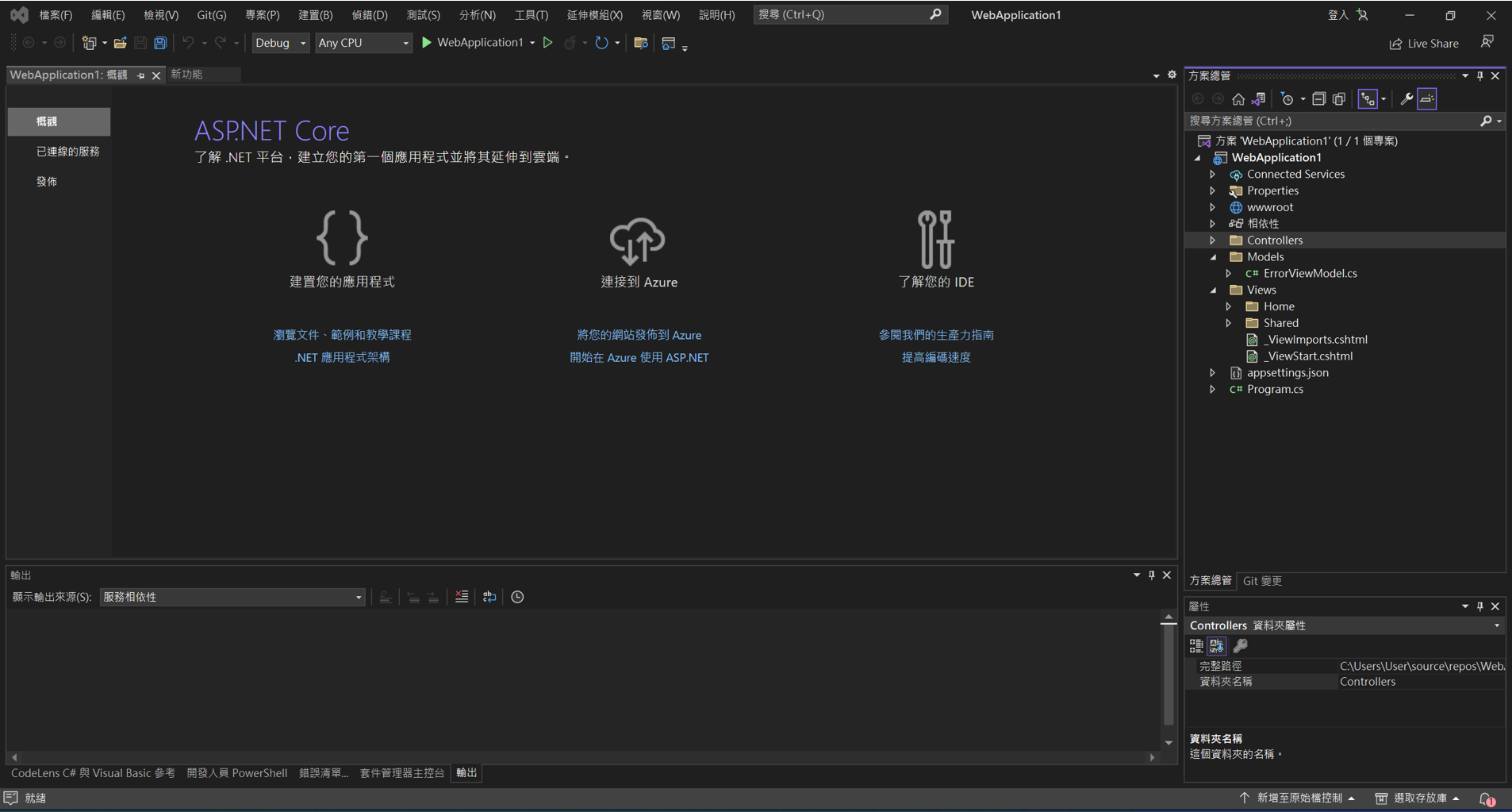
快速設計DataTables
建立Model
新增Model
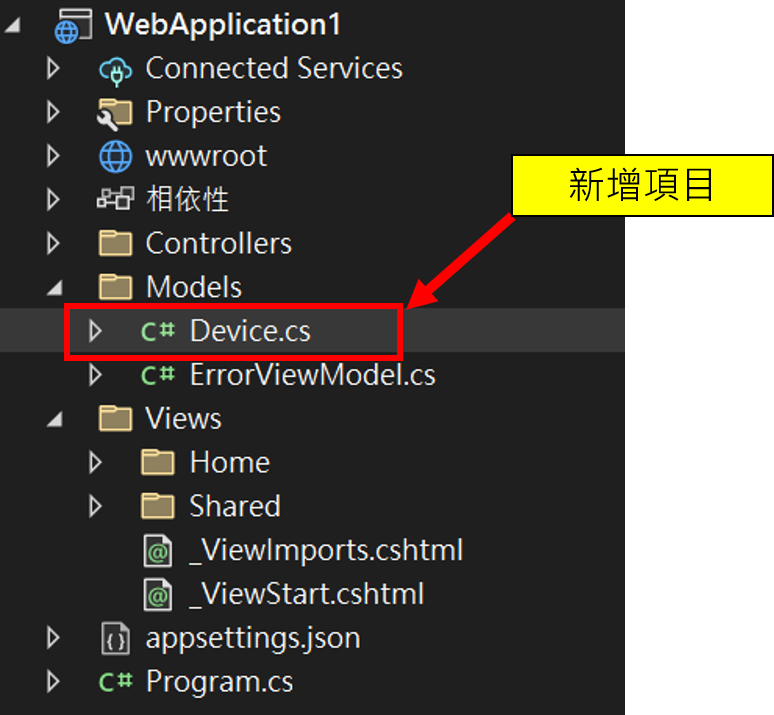
1
2
3
4
5
6
7
public class Device
{
public int Id { get; set; }
public int DeviceTypeId { get; set; }
public string ItemName { get; set; }
public string ItemDescription { get; set; }
}
建立Ajax回傳項目
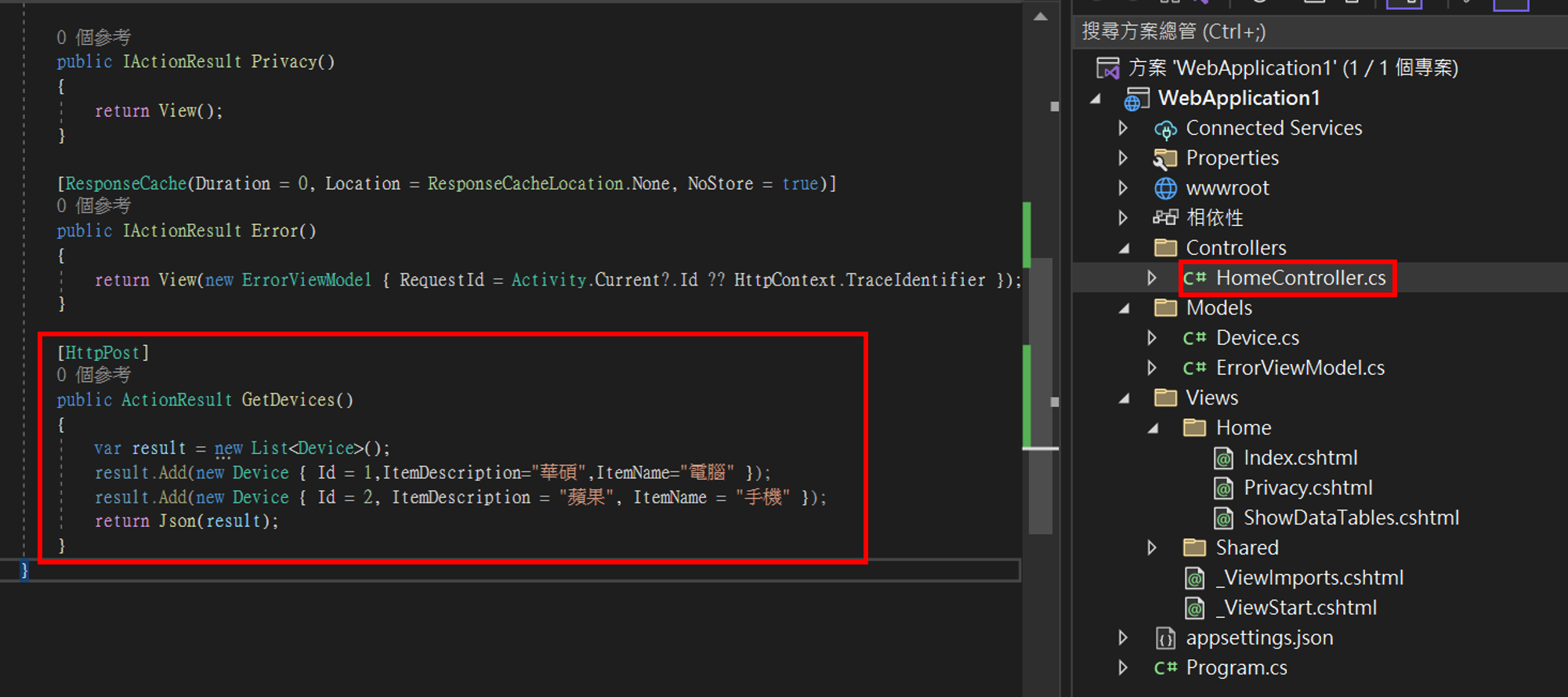
1
2
3
4
5
6
7
8
[HttpPost]
public ActionResult GetDevices()
{
var result = new List<Device>();
result.Add(new Device { Id = 1,ItemDescription="華碩",ItemName="電腦" });
result.Add(new Device { Id = 2, ItemDescription = "蘋果", ItemName = "手機" });
return Json(result);
}
ASP.Net CORE注意
執行專案前,要在Program.cs設定Json回傳的命名方式 , 若不加入此設定,會因回傳格式導致大小寫不一樣而報錯
如果是ASP.NET Framework 就不會有這問題
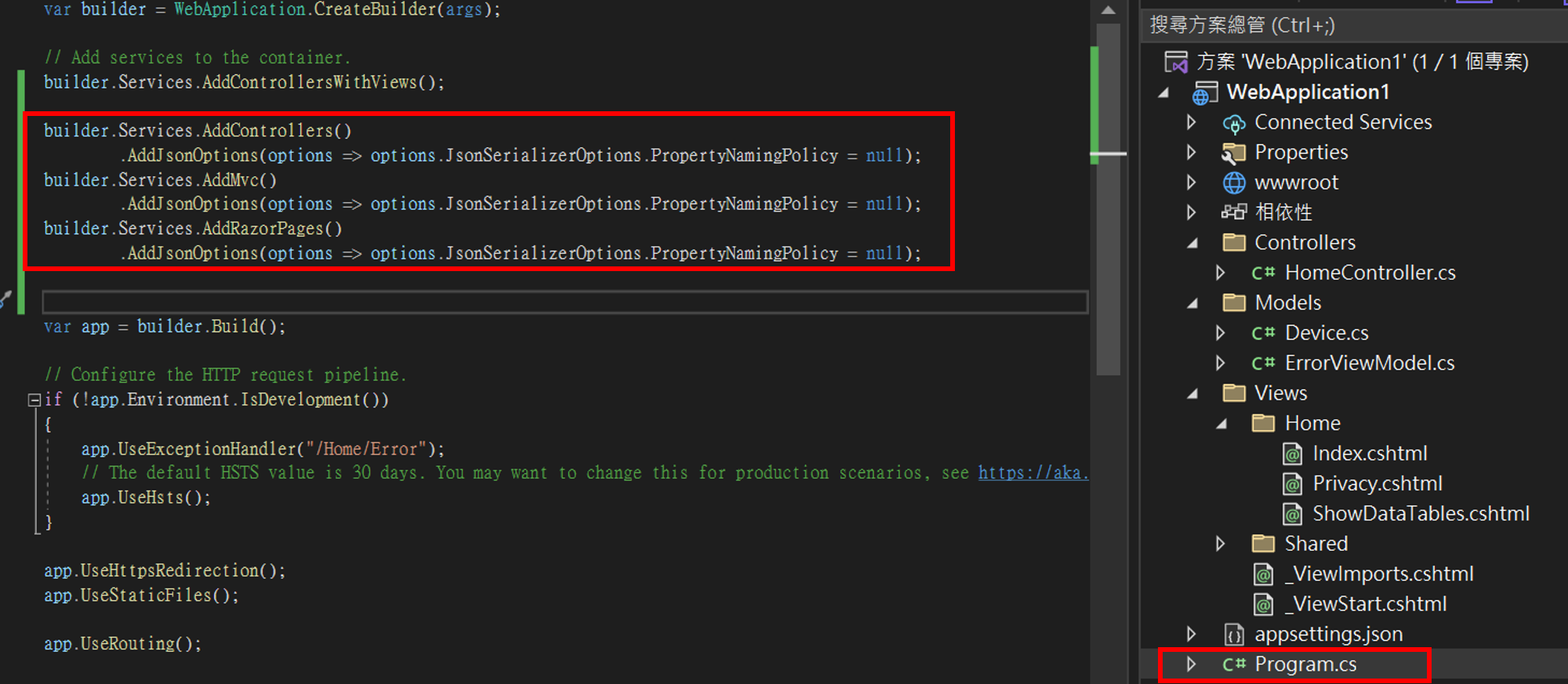
1
2
3
4
5
6
builder.Services.AddControllers()
.AddJsonOptions(options => options.JsonSerializerOptions.PropertyNamingPolicy = null);
builder.Services.AddMvc()
.AddJsonOptions(options => options.JsonSerializerOptions.PropertyNamingPolicy = null);
builder.Services.AddRazorPages()
.AddJsonOptions(options => options.JsonSerializerOptions.PropertyNamingPolicy = null);
新增ActionResult
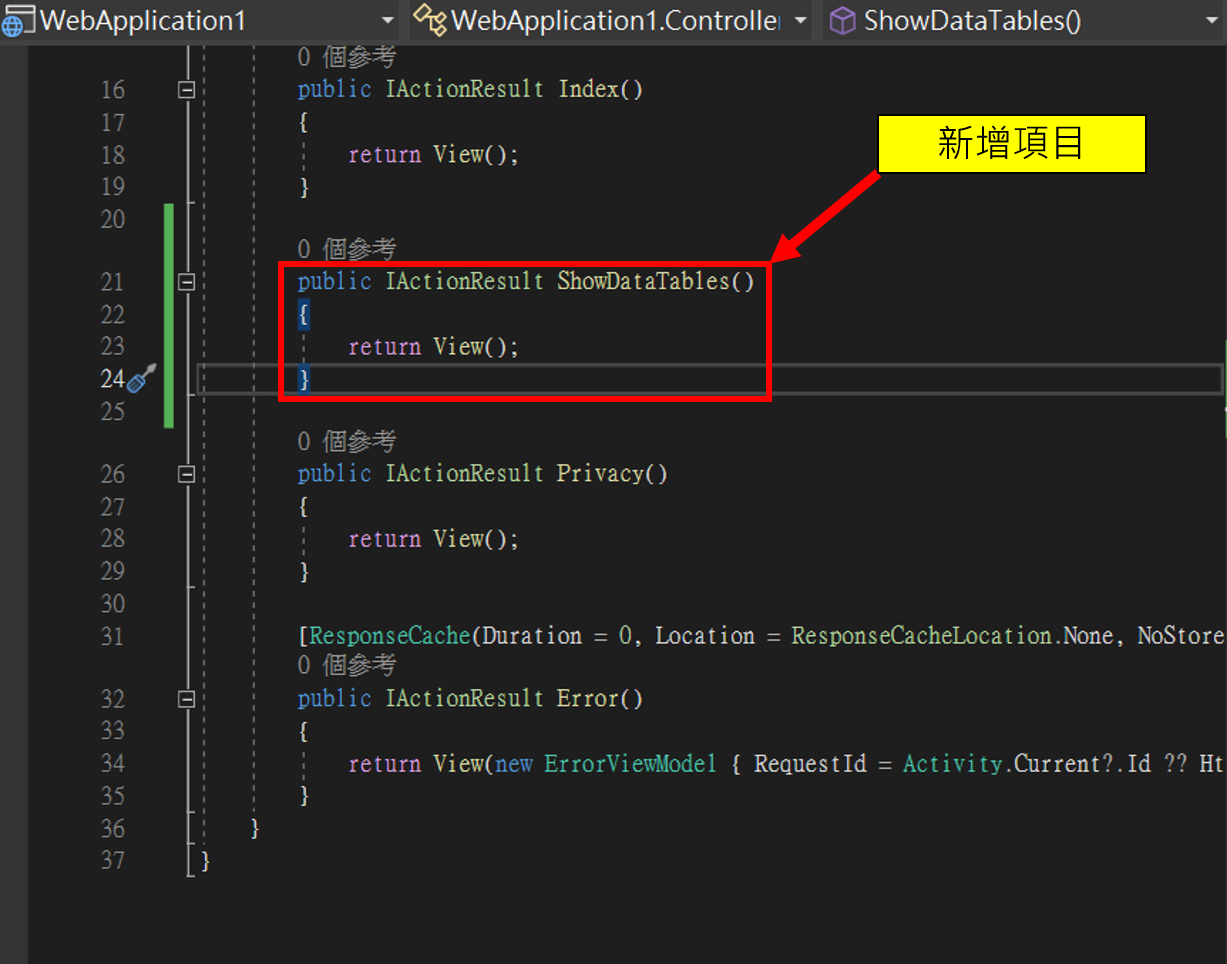
1
2
3
4
public IActionResult ShowDataTables()
{
return View();
}
建立View
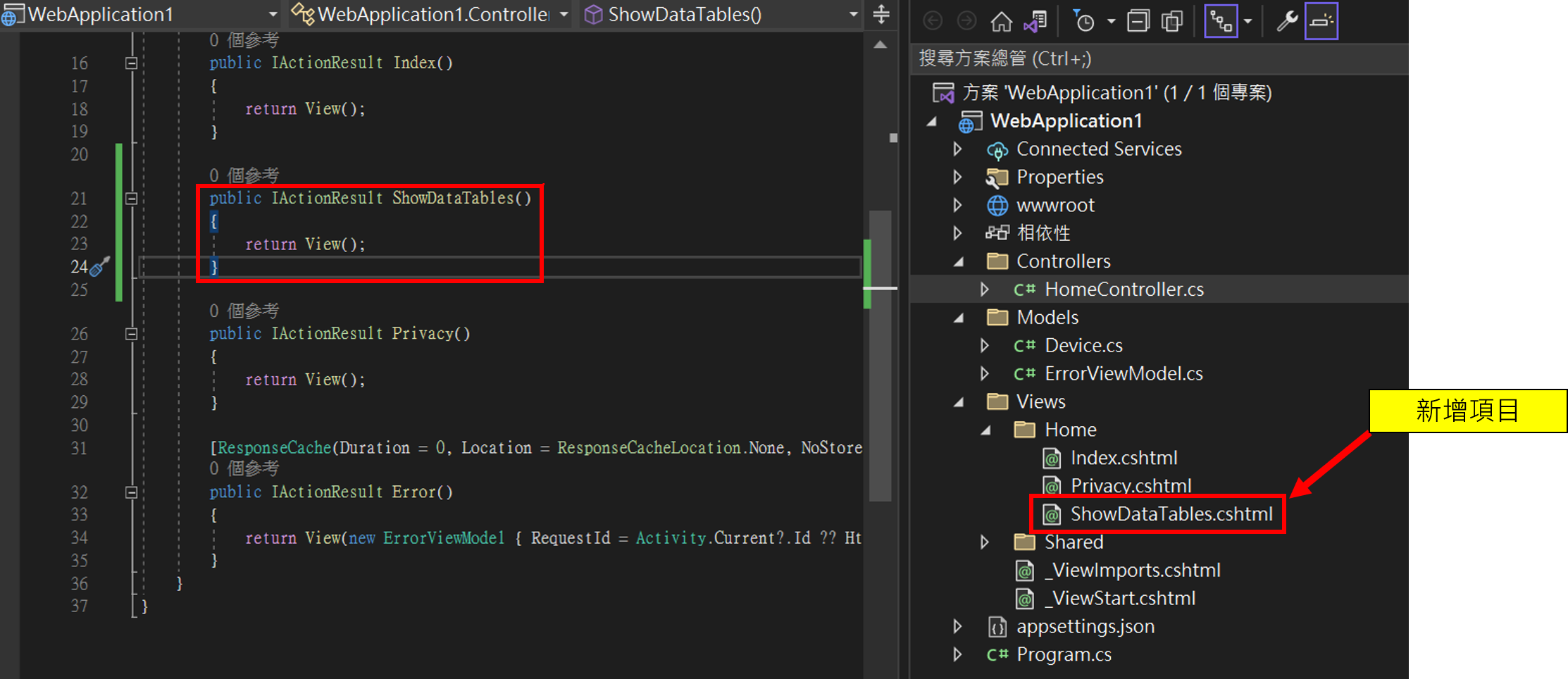
編輯View(HTML)
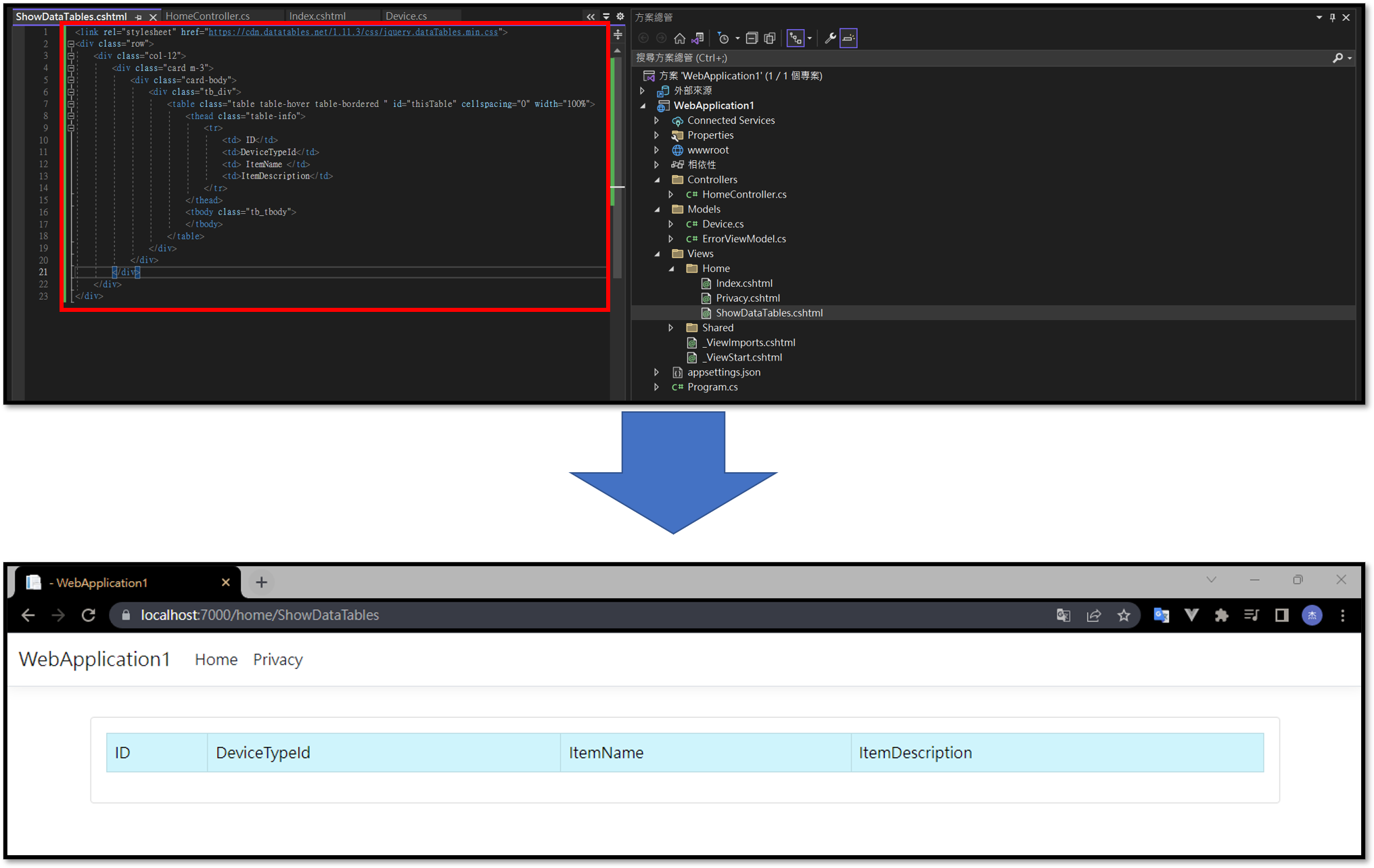
1
2
3
4
5
6
7
8
9
10
11
12
13
14
15
16
17
18
19
20
21
22
23
<link rel="stylesheet" href="https://cdn.datatables.net/1.11.3/css/jquery.dataTables.min.css">
<div class="row">
<div class="col-12">
<div class="card m-3">
<div class="card-body">
<div class="tb_div">
<table class="table table-hover table-bordered " id="thisTable" cellspacing="0" width="100%">
<thead class="table-info">
<tr>
<td>ID</td>
<td>DeviceTypeId</td>
<td>ItemName</td>
<td>ItemDescription</td>
</tr>
</thead>
<tbody class="tb_tbody">
</tbody>
</table>
</div>
</div>
</div>
</div>
</div>
編輯View(JavaScript)
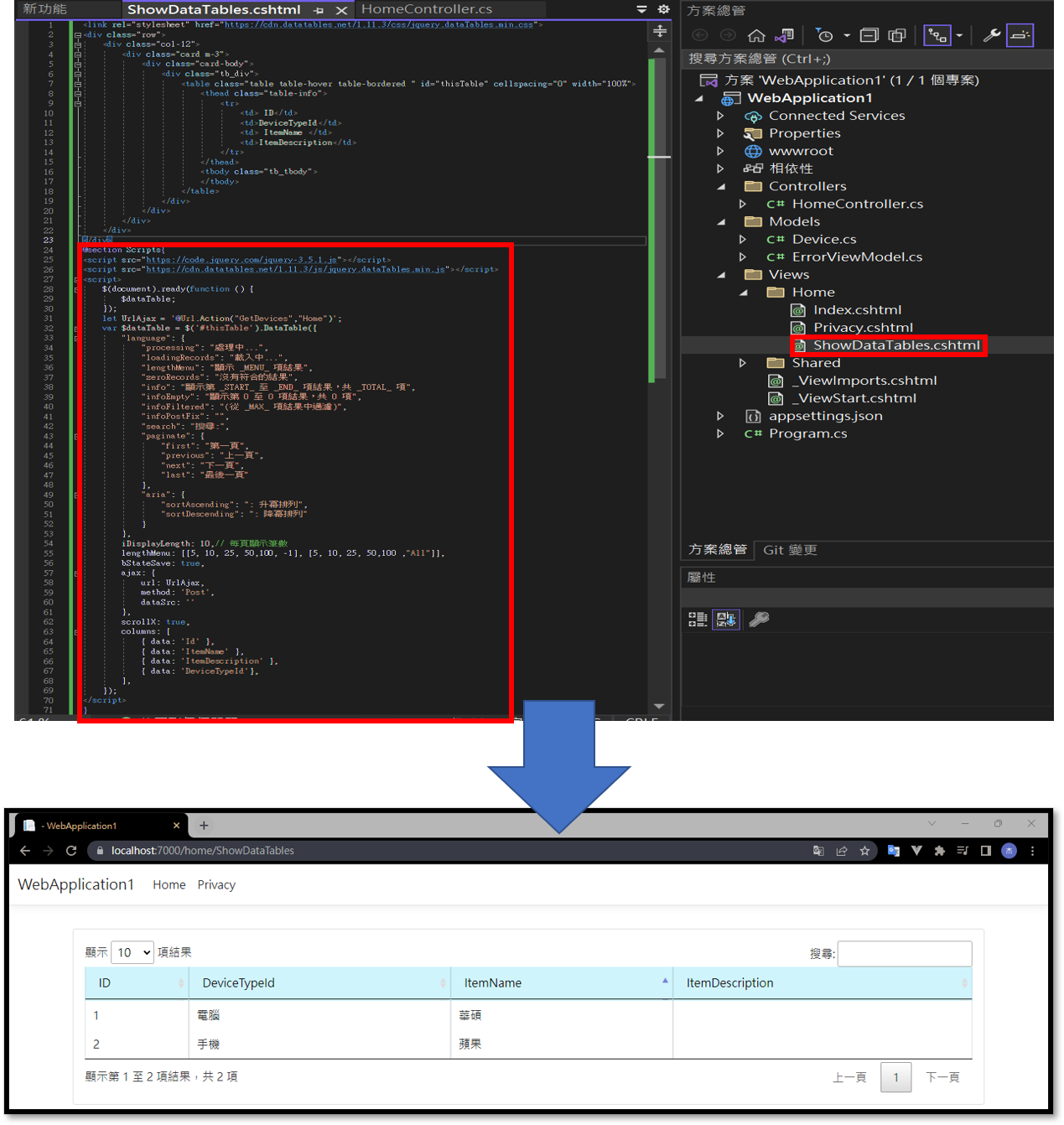
1
2
3
4
5
6
7
8
9
10
11
12
13
14
15
16
17
18
19
20
21
22
23
24
25
26
27
28
29
30
31
32
33
34
35
36
37
38
39
40
41
42
43
44
45
46
47
48
@section Scripts{
<script src="https://code.jquery.com/jquery-3.5.1.js"></script>
<script src="https://cdn.datatables.net/1.11.3/js/jquery.dataTables.min.js"></script>
<script>
$(document).ready(function () {
$dataTable;
});
let UrlAjax = '@Url.Action("GetDevices","Home")';
var $dataTable = $('#thisTable').DataTable({
"language": {
"processing": "處理中...",
"loadingRecords": "載入中...",
"lengthMenu": "顯示 _MENU_ 項結果",
"zeroRecords": "沒有符合的結果",
"info": "顯示第 _START_ 至 _END_ 項結果,共 _TOTAL_ 項",
"infoEmpty": "顯示第 0 至 0 項結果,共 0 項",
"infoFiltered": "(從 _MAX_ 項結果中過濾)",
"infoPostFix": "",
"search": "搜尋:",
"paginate": {
"first": "第一頁",
"previous": "上一頁",
"next": "下一頁",
"last": "最後一頁"
},
"aria": {
"sortAscending": ": 升冪排列",
"sortDescending": ": 降冪排列"
}
},
iDisplayLength: 10,// 每頁顯示筆數
lengthMenu: [[5, 10, 25, 50,100, -1], [5, 10, 25, 50,100 ,"All"]],
bStateSave: true,
ajax: {
url: UrlAjax,
method: 'Post',
dataSrc: ''
},
scrollX: true,
columns: [
{ data: 'Id' },
{ data: 'ItemName' },
{ data: 'ItemDescription' },
{ data: 'DeviceTypeId'},
],
});
</script>
}
補充說明-src位置
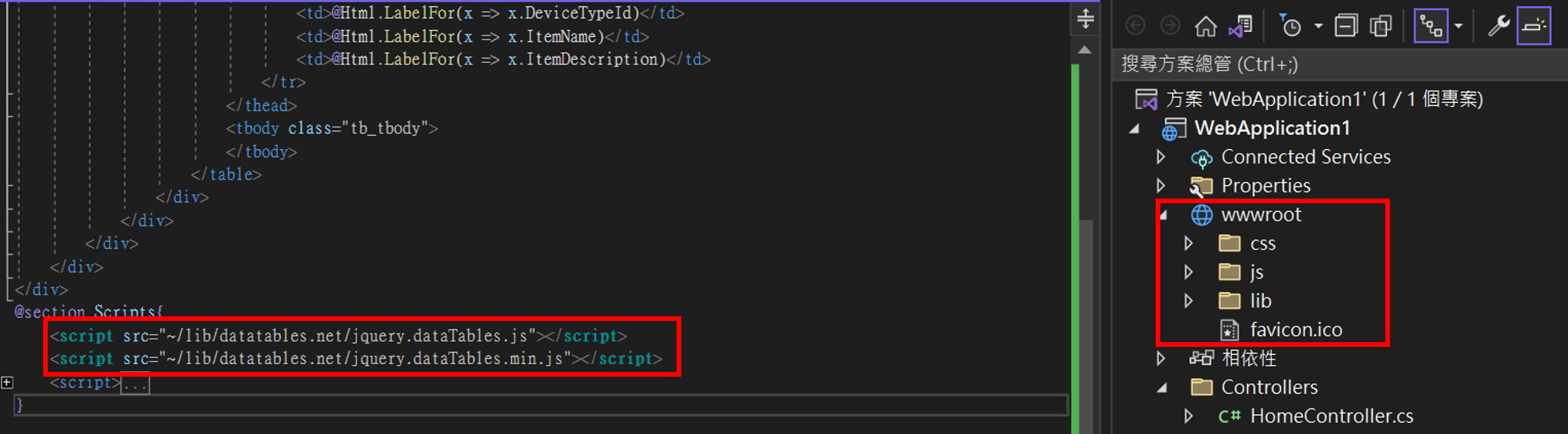
(ASP.NET CORE專案)可以把javaScript載到地端套用,使用src注意「~/」,指的是wwwroot這個目錄底下
補充技巧-標題設計
在Model中維護Table標題的方式
在Model中加入DisplayName
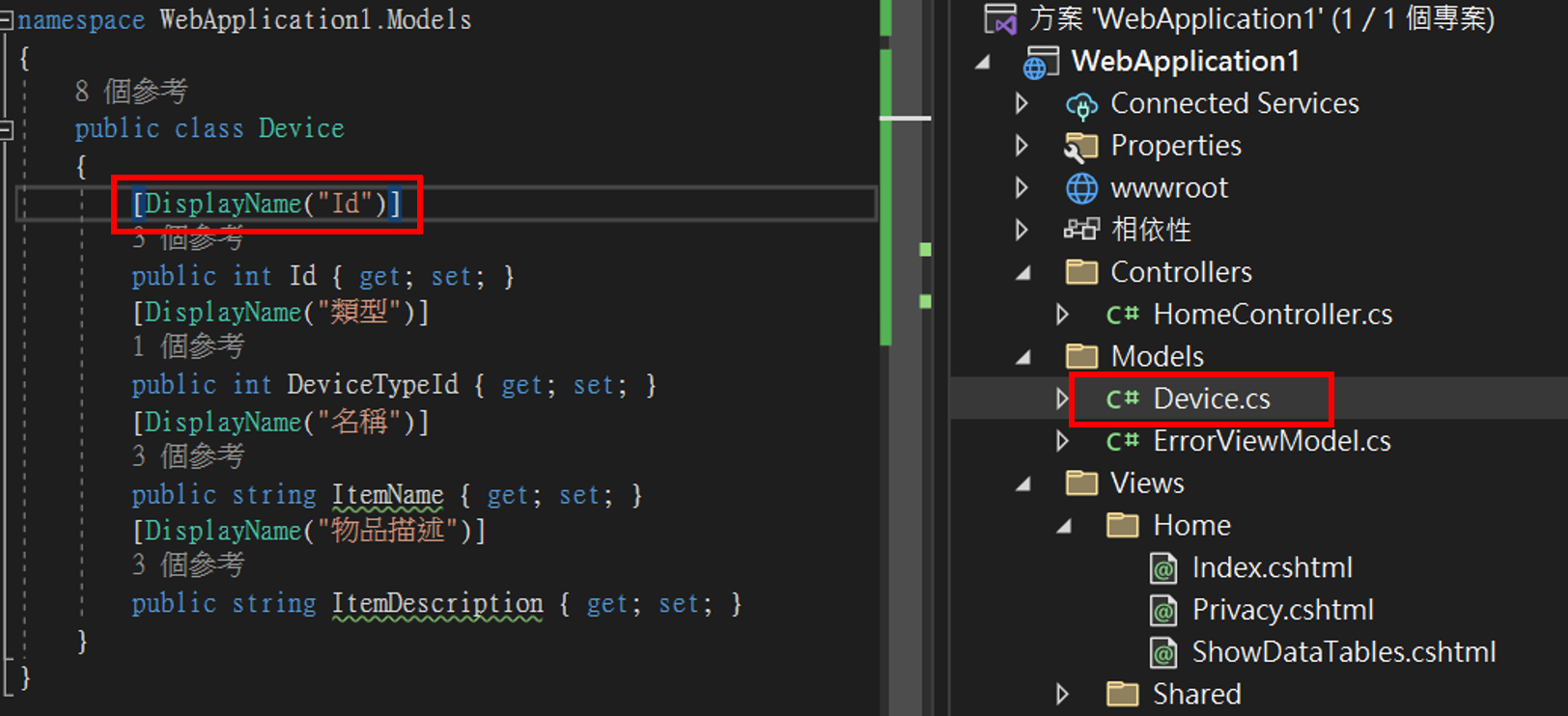
1
2
3
4
5
6
7
8
9
10
11
public class Device
{
[DisplayName("Id")]
public int Id { get; set; }
[DisplayName("類型")]
public int DeviceTypeId { get; set; }
[DisplayName("名稱")]
public string ItemName { get; set; }
[DisplayName("物品描述")]
public string ItemDescription { get; set; }
}
把Model傳進View裡面

View要添加Model,並引用html獲得DisplayName
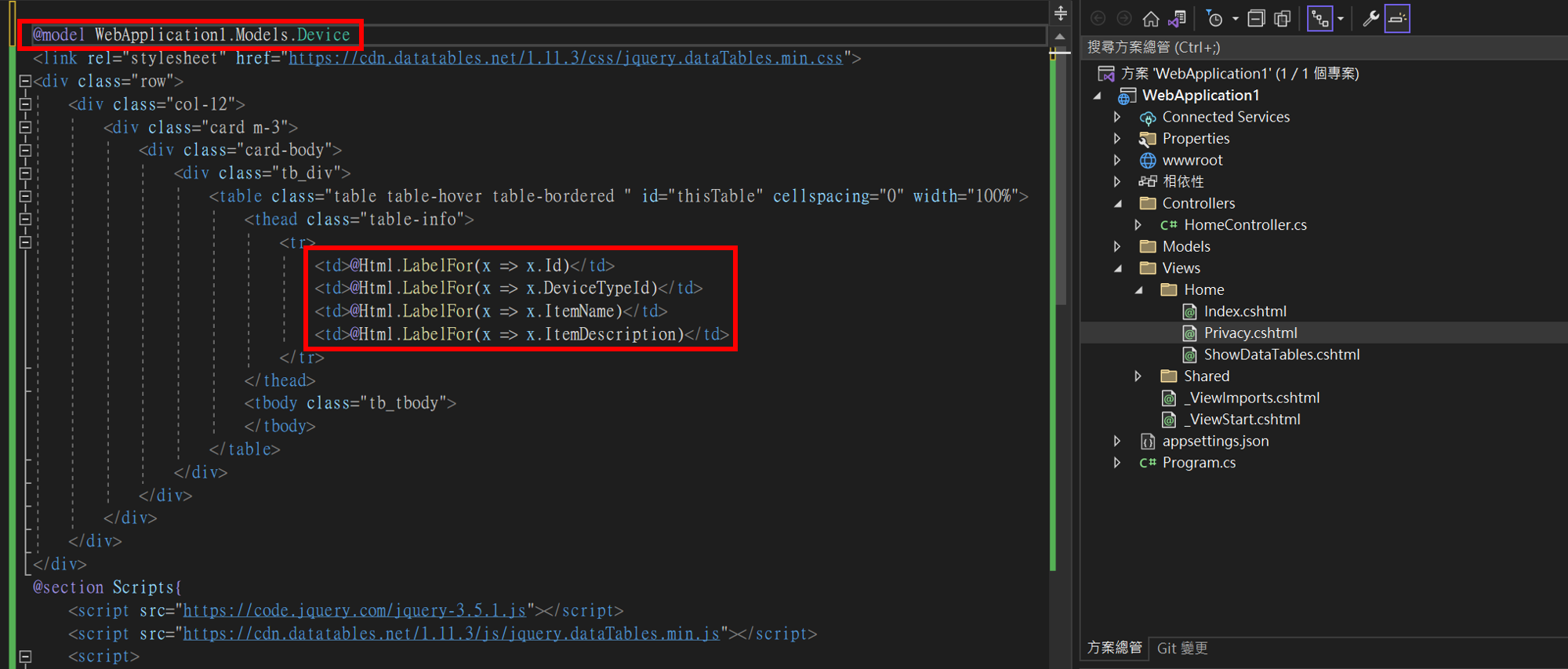
1
2
3
4
5
6
7
8
9
10
11
12
13
14
15
16
17
18
19
20
21
22
23
24
@model WebApplication1.Models.Device
<link rel="stylesheet" href="https://cdn.datatables.net/1.11.3/css/jquery.dataTables.min.css">
<div class="row">
<div class="col-12">
<div class="card m-3">
<div class="card-body">
<div class="tb_div">
<table class="table table-hover table-bordered " id="thisTable" cellspacing="0" width="100%">
<thead class="table-info">
<tr>
<td>@Html.LabelFor(x => x.Id)</td>
<td>@Html.LabelFor(x => x.DeviceTypeId)</td>
<td>@Html.LabelFor(x => x.ItemName)</td>
<td>@Html.LabelFor(x => x.ItemDescription)</td>
</tr>
</thead>
<tbody class="tb_tbody">
</tbody>
</table>
</div>
</div>
</div>
</div>
</div>
最後就能在不改HTML的情況下,在Model維護標題名稱了
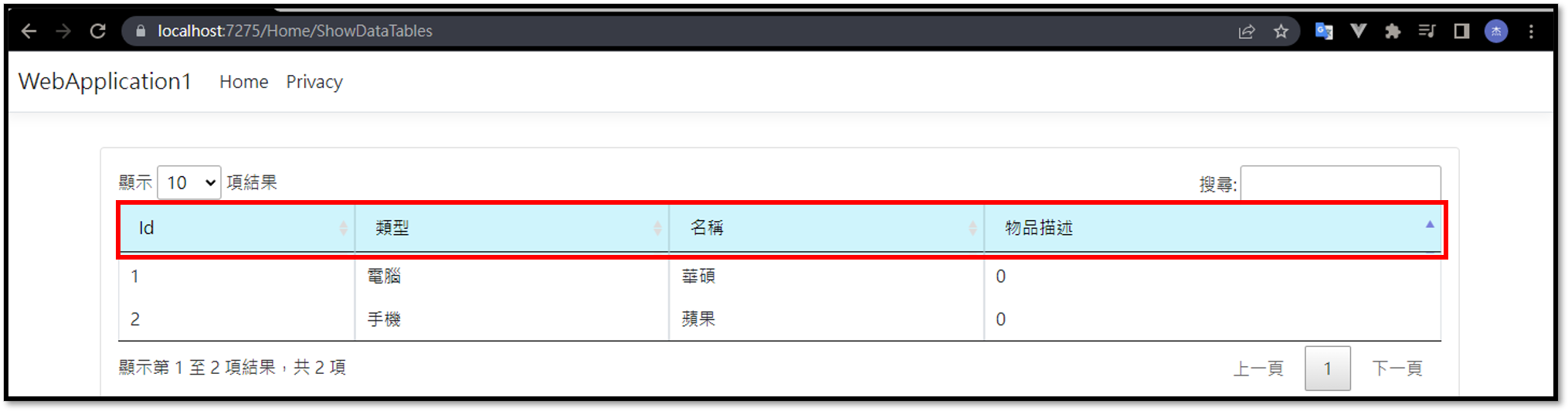
補充技巧-加入可以跳出Modal的button
使用對應bootstrap版本的Modal
https://getbootstrap.com/docs/5.3/components/modal/#how-it-works 檢查bootstrap版本的方式 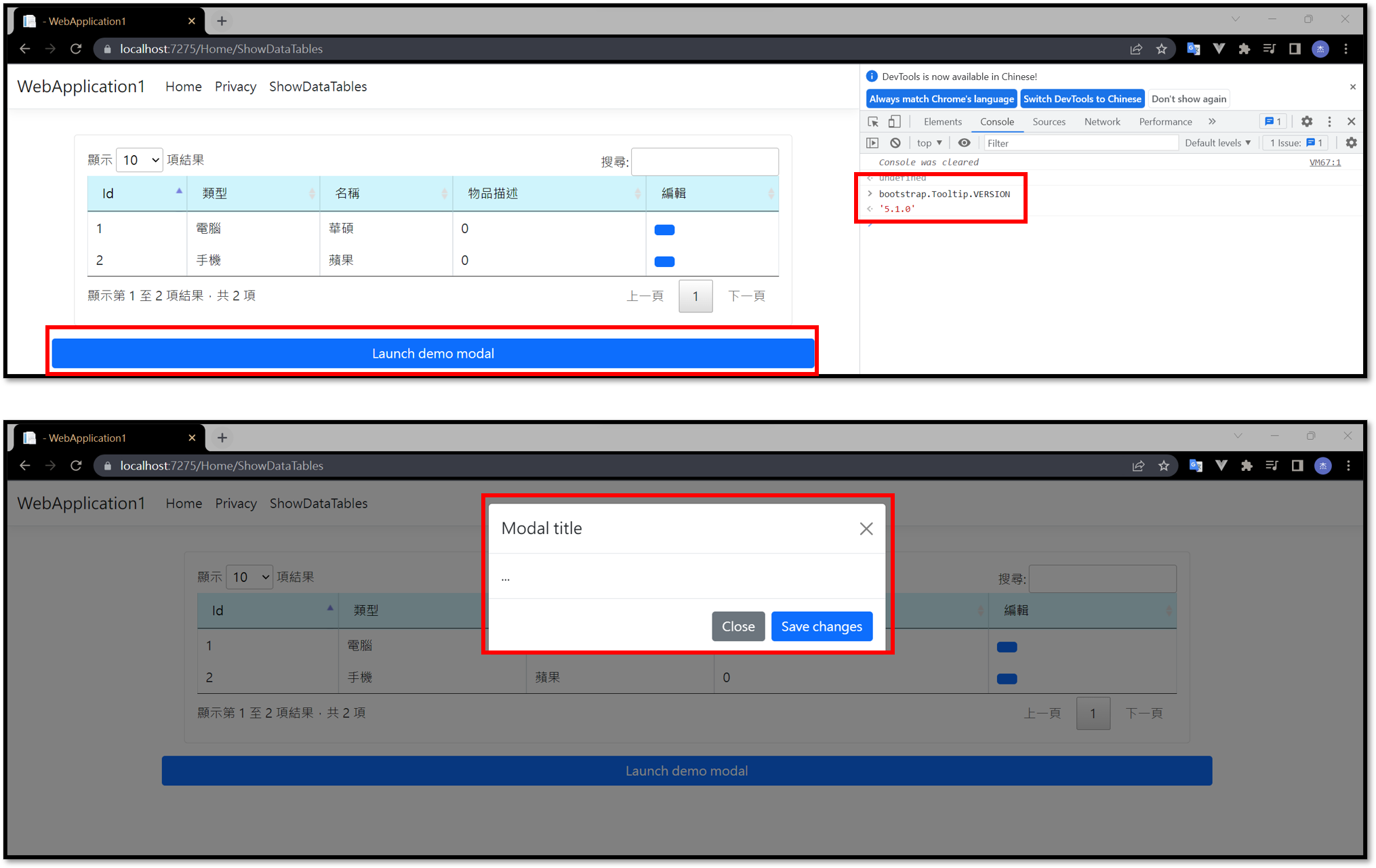
1
bootstrap.Tooltip.VERSION
確保Modal能正常使用
先確保在Table頁面能在點擊button後跳出Modal
1
2
3
4
5
6
7
8
9
10
11
12
13
14
15
16
17
18
19
20
21
22
23
<!-- Button trigger modal -->
<button type="button" class="btn btn-primary" data-bs-toggle="modal" data-bs-target="#exampleModal">
Launch demo modal
</button>
<!-- Modal -->
<div class="modal fade" id="exampleModal" tabindex="-1" aria-labelledby="exampleModalLabel" aria-hidden="true">
<div class="modal-dialog">
<div class="modal-content">
<div class="modal-header">
<h1 class="modal-title fs-5" id="exampleModalLabel">Modal title</h1>
<button type="button" class="btn-close" data-bs-dismiss="modal" aria-label="Close"></button>
</div>
<div class="modal-body">
...
</div>
<div class="modal-footer">
<button type="button" class="btn btn-secondary" data-bs-dismiss="modal">Close</button>
<button type="button" class="btn btn-primary">Save changes</button>
</div>
</div>
</div>
</div>
加入編輯用的欄位

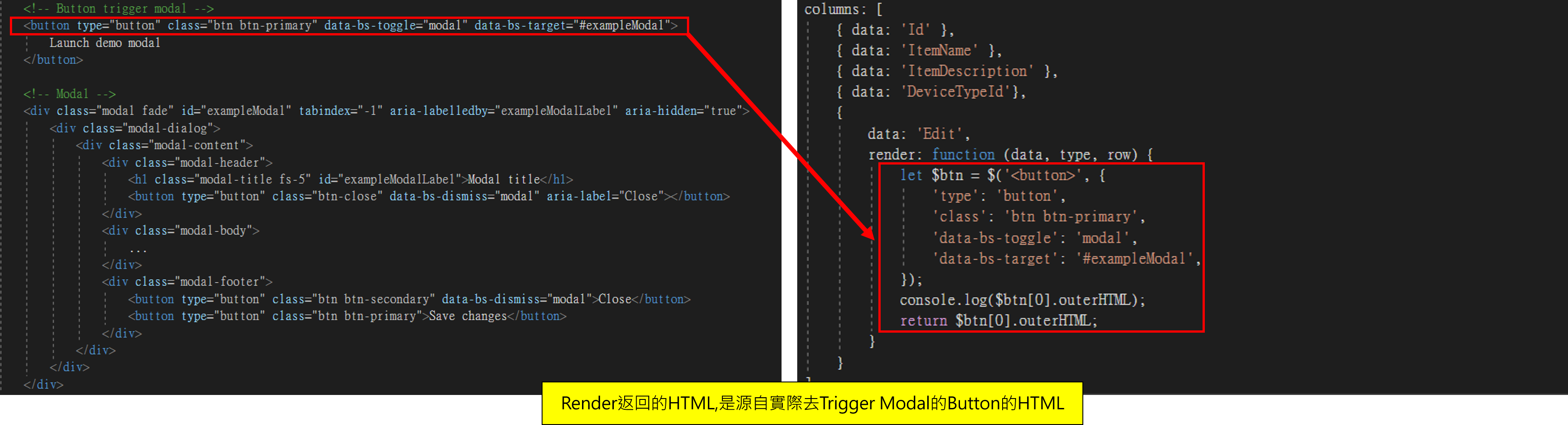
1
2
3
4
5
6
7
8
9
10
11
12
{
data: 'Edit',
render: function (data, type, row) {
let $btn = $('<button>', {
'class': 'btn btn-primary',
'data-bs-toggle': 'modal',
'data-bs-target': '#exampleModal',
});
console.log($btn[0].outerHTML);
return $btn[0].outerHTML;
}
}
在PartialView維護編輯頁面
讓ActionResult能接收觸發的資料
先在Controller建立「觸發Button的資料時要傳遞的資料」的ActionResult
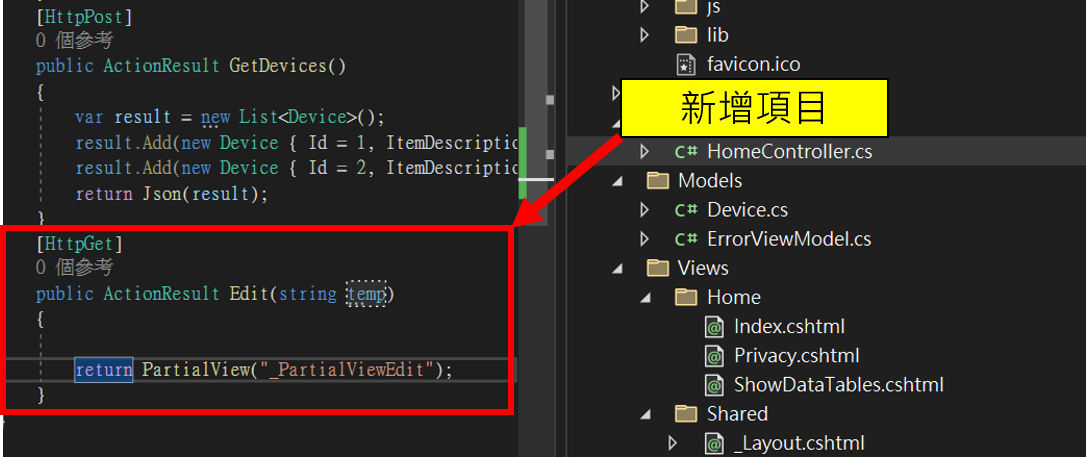
1
2
3
4
5
6
[HttpGet]
public ActionResult Edit(string temp)
{
return PartialView("_PartialViewEdit");
}
加入dataTable的click事件,並在Table的Button中,新增自定義Class
備註1: Url.Action回傳的是PartialView,在AJAX透過PartialView得到的資料是由HTML所組成的
備註2:「success: function (data)」 的data是透過PartialView回傳的Html
備註3:「$("#this-modal-dialog").html(data)」的html方法是用來取代html用的,所以參數塞的是html

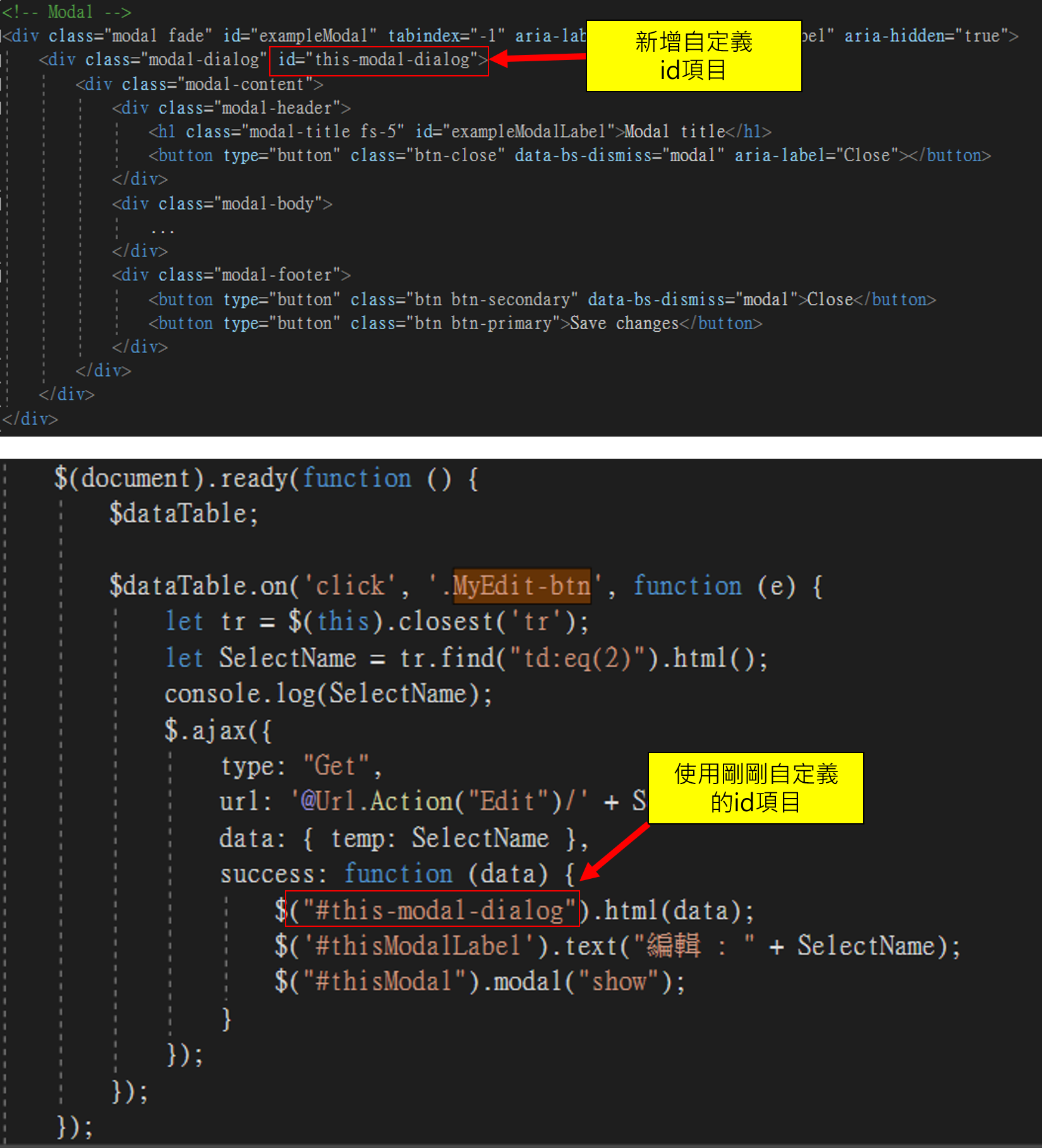
1
2
3
4
5
6
7
8
9
10
11
12
13
14
15
16
$dataTable.on('click', '.MyEdit-btn', function (e) {
let tr = $(this).closest('tr');
let SelectName = tr.find("td:eq(2)").html();
console.log(SelectName);
$.ajax({
type: "Get",
url: '@Url.Action("Edit")/' + SelectName,
data: { temp: SelectName },
success: function (data) {
$("#this-modal-dialog").html(data);
$('#thisModalLabel').text("編輯 : " + SelectName);
$("#thisModal").modal("show");
}
});
});
});
備註td:eq(2):裡面的2代表行數,自行變更
然後先執行專案,下中斷點,要確定能取得Button觸發時的資料
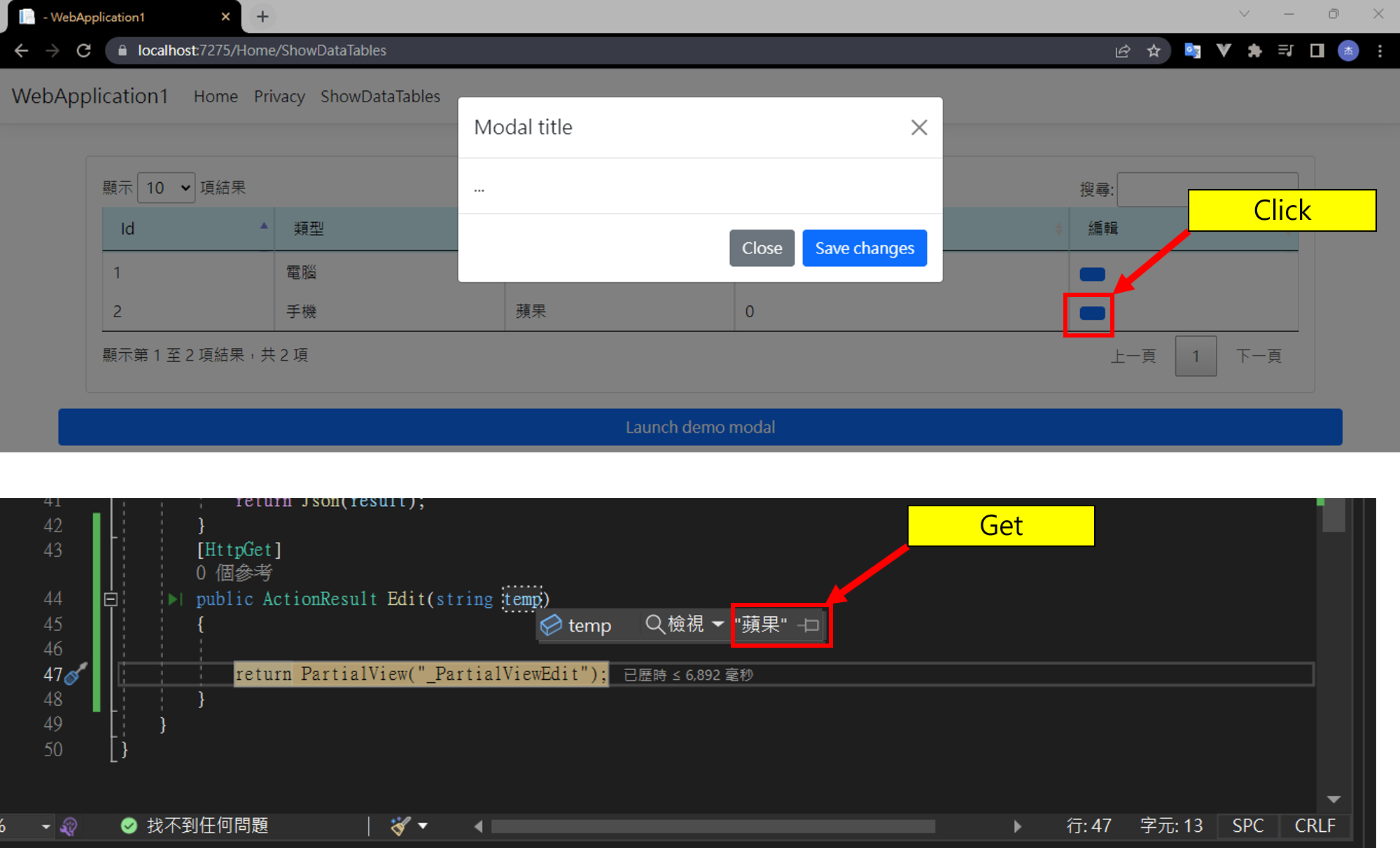
建立PartialView
加入要傳遞給PartialView顯示的資料,將Edit的Method改為以下
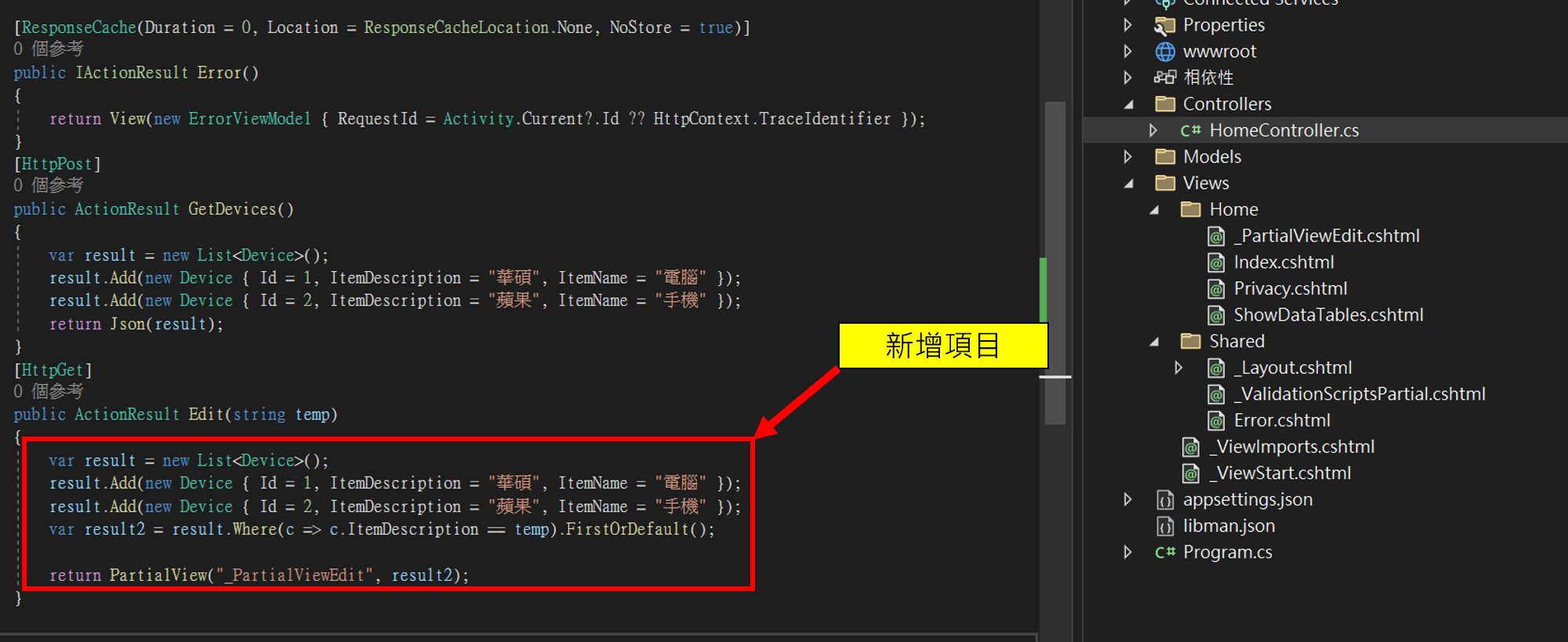
1
2
3
4
5
6
7
8
9
10
[HttpGet]
public ActionResult Edit(string temp)
{
var result = new List<Device>();
result.Add(new Device { Id = 1, ItemDescription = "華碩", ItemName = "電腦" });
result.Add(new Device { Id = 2, ItemDescription = "蘋果", ItemName = "手機" });
var result2 = result.Where(c => c.ItemDescription == temp).FirstOrDefault();
return PartialView("_PartialViewEdit", result2);
}
建立PartialView
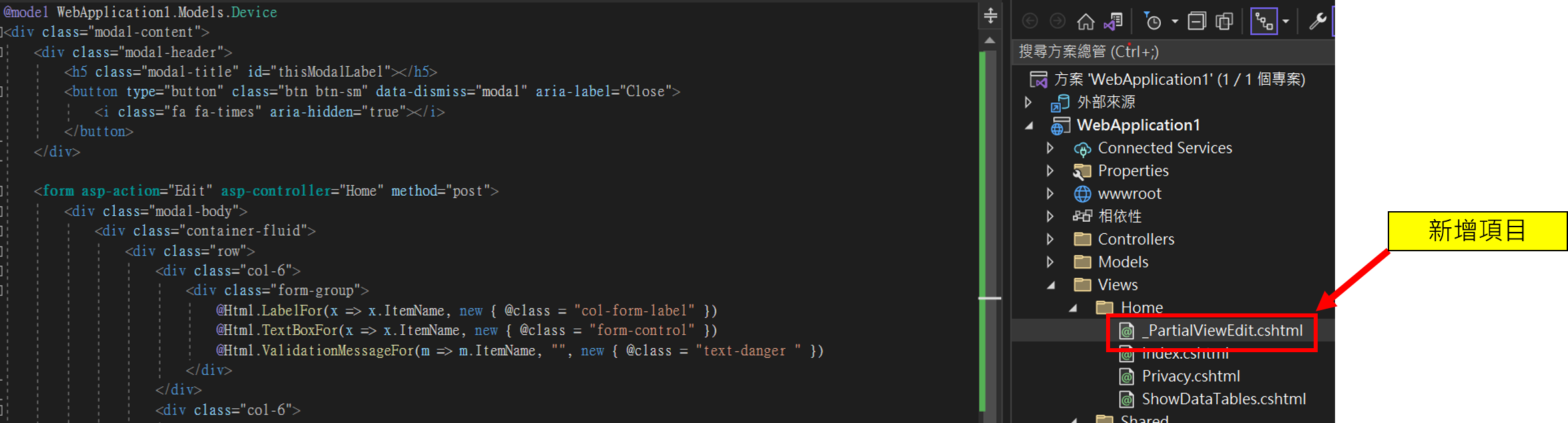
1
2
3
4
5
6
7
8
9
10
11
12
13
14
15
16
17
18
19
20
21
22
23
24
25
26
27
28
29
30
31
32
33
34
35
@model WebApplication1.Models.Device
<div class="modal-content">
<div class="modal-header">
<h5 class="modal-title" id="thisModalLabel"></h5>
<button type="button" class="btn btn-sm" data-dismiss="modal" aria-label="Close">
<i class="fa fa-times" aria-hidden="true"></i>
</button>
</div>
<form asp-action="Edit" asp-controller="Home" method="post">
<div class="modal-body">
<div class="container-fluid">
<div class="row">
<div class="col-6">
<div class="form-group">
@Html.LabelFor(x => x.ItemName, new { @class = "col-form-label" })
@Html.TextBoxFor(x => x.ItemName, new { @class = "form-control" })
@Html.ValidationMessageFor(m => m.ItemName, "", new { @class = "text-danger " })
</div>
</div>
<div class="col-6">
<div class="form-group">
@Html.LabelFor(x => x.ItemDescription, new { @class = "col-form-label" })
@Html.TextBoxFor(x => x.ItemDescription, new Dictionary<string, object> { { "class ", "form-control" } })
</div>
</div>
</div>
</div>
</div>
<div class="modal-footer">
<button type="submit" class="btn btn-primary">儲存</button>
<button type="button" class="btn btn-secondary" data-dismiss="modal">取消</button>
</div>
</form >
</div>
備註ASP.Net Core用的是Form
備註ASP.Net Framework用的是Ajax.BeginForm
結果呈現
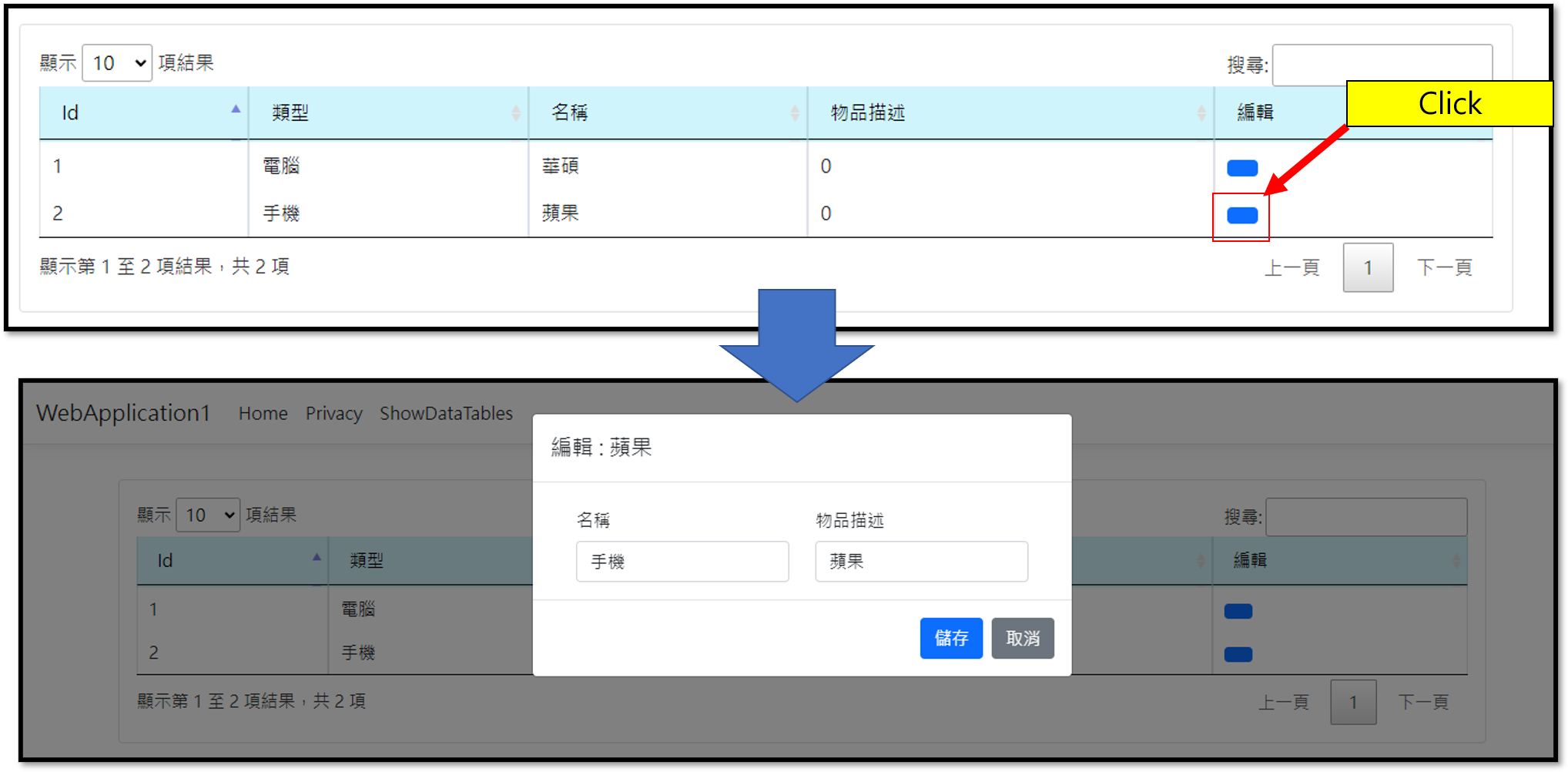
加入儲存驗證
ASP.NET Core中,PartialView的資料不用變更,Controller添加一段驗證的程式碼就好了
這段主要是確保按下儲存之後,資料能送到C#進行資料庫操作處理更新
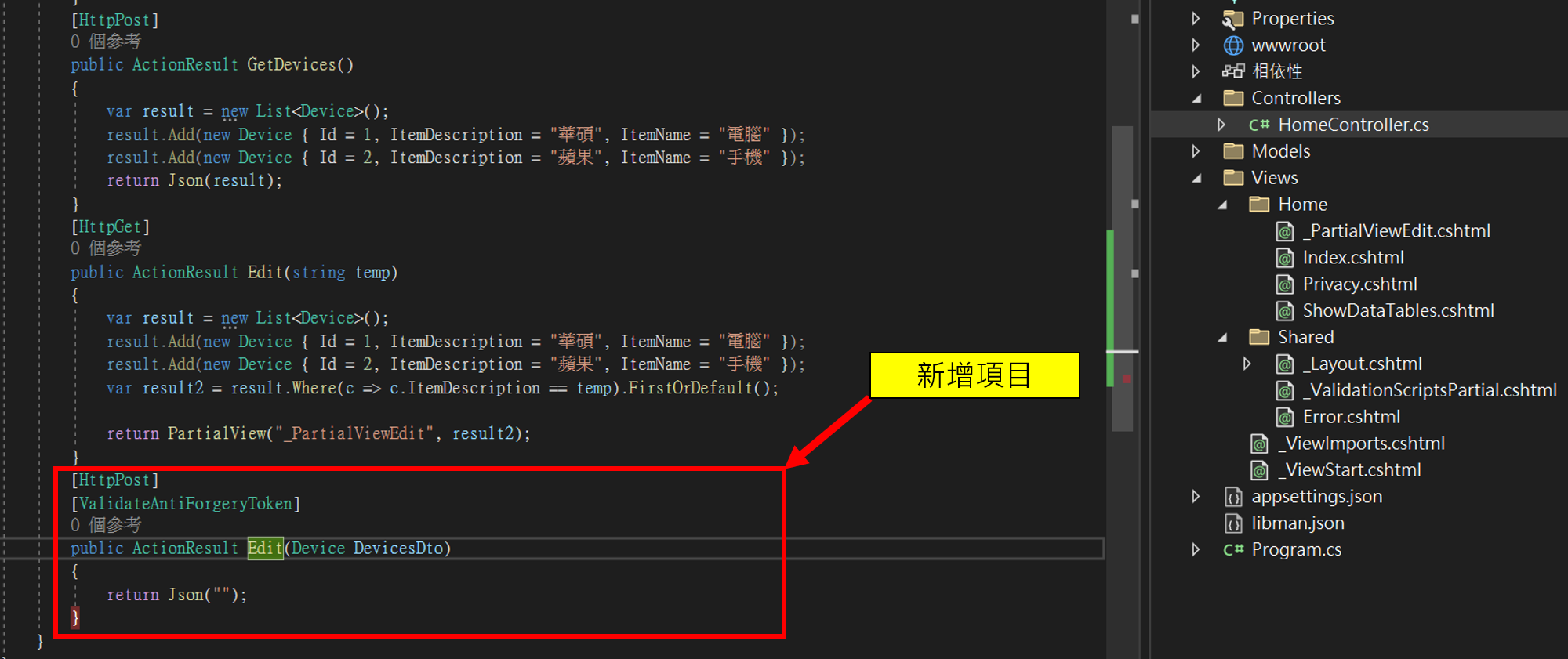
1
2
3
4
5
6
[HttpPost]
[ValidateAntiForgeryToken]
public ActionResult Edit(Device DevicesDto)
{
return RedirectToAction("ShowDataTables");
}
資料驗證呈現
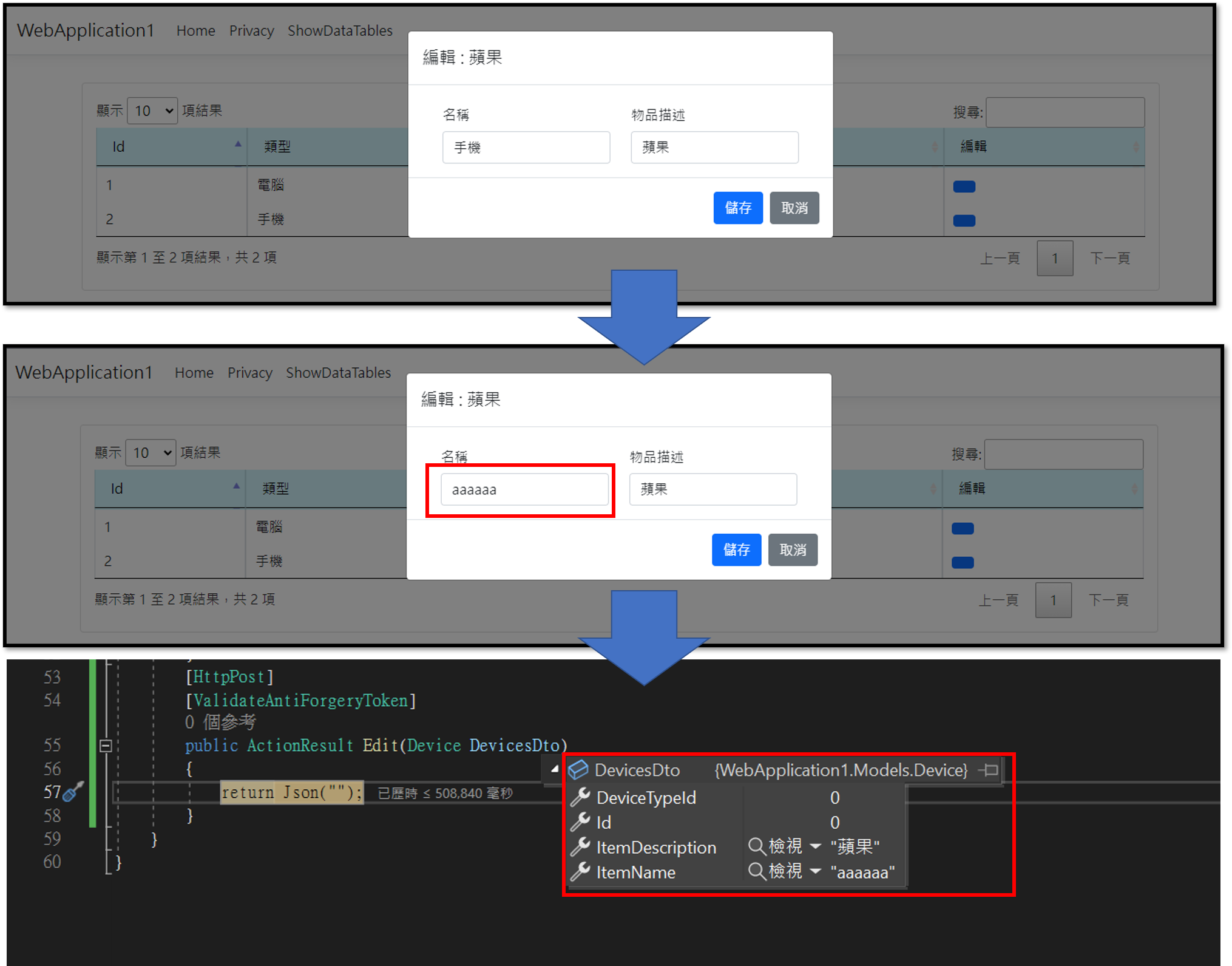
GitHub
https://github.com/digamana/NetCoreDatatablesDemoRepo
參考
https://datatables.net/ https://getbootstrap.com/docs/5.3/components/modal/#how-it-works
