前言
拿到了一份有作業上使用VBA Button Click的Excel,在其Click的商業邏輯之下,
手動Click 1次要跑完至少要花費30秒
所以想使用C#建立簡單的Winform模仿其商業邏輯來降低「需要多次Click情況」時的耗費時間
以下我將測試期間使用過的Excel套件都封裝成一樣的Class,並記錄其特點
以便我日後若有讀寫Excel的其他需求可以在這邊直接參考或Copy
Excel套件整理
Microsoft.Office.Interop.Excel

1
NuGet\Install-Package Microsoft.Office.Interop.Excel -Version 15.0.4795.1001
特點 1.每次執行 xlApp.Workbooks.Open(“FilePath”) 都會真的開起檔案(非背景運行)
2.需要額外使用Dispose來釋放記憶體
3.運作效率明顯較其他套件來的慢
4.帶有VBA的xls使用SavaAs Method結果失敗
1
2
3
4
5
6
7
8
9
10
11
12
13
14
15
16
17
18
19
20
21
22
23
24
25
26
27
28
29
30
31
32
33
34
35
36
37
38
39
40
41
42
43
44
45
46
47
48
49
50
51
52
53
54
55
56
57
58
59
60
61
62
63
64
65
66
67
68
69
70
71
72
73
74
75
76
77
78
79
80
81
82
83
84
85
86
87
88
89
90
91
92
93
94
95
96
97
98
99
100
101
102
103
104
105
106
107
108
109
110
111
112
113
114
115
116
117
118
119
120
121
122
using System;
using System.Collections.Generic;
using System.Linq;
using System.Text;
using System.Threading.Tasks;
using Excel = Microsoft.Office.Interop.Excel;
namespace ReadExcel
{
internal class Program
{
static void Main(string[] args)
{
Excel.Application xlApp = new Excel.Application();
Excel.Workbook xlWorkbook = xlApp.Workbooks.Open(@"xls File Path");
Excel._Worksheet xlWorksheet = xlWorkbook.Sheets[1];
Excel.Range xlRange = xlWorksheet.UsedRange;
int rowCount = xlRange.Rows.Count;
int colCount = xlRange.Columns.Count;
//iterate over the rows and columns and print to the console as it appears in the file
//excel is not zero based!!
for (int i = 1; i <= rowCount; i++)
{
for (int j = 1; j <= colCount; j++)
{
//new line
if (j == 1)
Console.Write("\r\n");
//write the value to the console
if (xlRange.Cells[i, j] != null && xlRange.Cells[i, j].Value2 != null)
{
var test = xlRange.Cells[i, j].Value2.ToString();
Console.Write(xlRange.Cells[i, j].Value2.ToString() + "\t");
}
}
}
Excel excel = new Excel(@"C:\temp\VIS3_DEMO.xls", "ProdVIS4");
int i = 3;
int j = 3;
if (excel.xlRange.Cells[i, j] != null && excel.xlRange.Cells[i, j].Value2 != null)
{
var test = excel.xlRange.Cells[i, j].Value2.ToString();
Console.Write(excel.xlRange.Cells[i, j].Value2.ToString() + "\t");
}
}
}
public class Excel
{
public List<string> lstSheetName { get; private set; }
public string FilePath { get; private set; }
public string SheetName { get; private set; }
public Microsoft.Office.Interop.Excel.Application xlApp { private set; get; }
public Microsoft.Office.Interop.Excel.Workbook workbook { get; private set; }
public Microsoft.Office.Interop.Excel.Sheets sheet { get; private set; }
public Microsoft.Office.Interop.Excel.Range xlRange { private set; get; }
public Microsoft.Office.Interop.Excel.Worksheet Worksheet { private set; get; }
public Excel(string filePath, string sheetName)
{
FilePath = filePath;
SheetName = sheetName;
lstSheetName = new List<string>();
ini();
}
public Microsoft.Office.Interop.Excel.Sheets SetSheet(string sheetName)
{
SheetName = sheetName;
int iIndex = lstSheetName.IndexOf(sheetName);
sheet = workbook.Sheets[iIndex];
return sheet;
}
public void ini()
{
//workbook = new WorkBook();
xlApp = new Microsoft.Office.Interop.Excel.Application();
xlApp.Visible = false;
workbook = xlApp.Workbooks.Open(FilePath);
xlApp.Visible = false;
foreach (Microsoft.Office.Interop.Excel.Worksheet wSheet in workbook.Worksheets)
{
lstSheetName.Add(wSheet.Name);
}
int iIndex = lstSheetName.IndexOf(this.SheetName);
Worksheet = (Microsoft.Office.Interop.Excel.Worksheet)workbook.Worksheets[iIndex];
xlRange = Worksheet.UsedRange;
}
public void Dispose()
{
if (workbook != null) workbook.Close(false, System.Reflection.Missing.Value, System.Reflection.Missing.Value);
if (xlApp != null) xlApp.Quit();
GC.Collect();
GC.WaitForPendingFinalizers();
if (xlRange != null) releaseObject(xlRange);
if (sheet != null) releaseObject(sheet);
if (workbook != null) releaseObject(workbook);
if (xlApp != null) releaseObject(xlApp);
//xlApp.Quit();
}
private void releaseObject(object obj)
{
try
{
System.Runtime.InteropServices.Marshal.ReleaseComObject(obj);
obj = null;
}
catch (Exception ex)
{
obj = null;
MessageBox.Show("Unable to release the Object " + ex.ToString());
}
finally
{
GC.Collect();
}
}
}
}
IronXL

1
NuGet\Install-Package IronXL.Excel -Version 2022.11.10251
特點
1.我不太確定License中提及的版本及使用Nuget直接載來的版本差在哪
2.可以良好的讀寫透過Excel公式所產生的Value
3.讀取「帶有VBA的xls」時,使用SavaAs Method結果失敗
4.測試中出現過我無法成功Debug的Error
1
2
3
4
5
6
7
8
9
10
11
12
13
14
15
16
17
18
19
20
21
22
23
24
25
26
27
28
29
30
31
32
33
34
35
36
37
38
39
40
41
42
43
44
45
46
47
48
using IronXL;
using System;
using System.Collections.Generic;
using System.Linq;
using System.Text;
using System.Threading.Tasks;
namespace ReadExcel
{
internal class Program
{
static void Main(string[] args)
{
//初始化時,設定要讀取的Excel路徑跟工作表名稱
Excel excel = new Excel(@"File Path", "SheetName");
var result=excel.sheet["A3"].StringValue;
Console.WriteLine(result);
}
}
public class Excel
{
public List<string> lstSheetName { get; private set; }
public string FilePath { get; private set; }
public string SheetName { get; private set; }
public WorkBook workbook { get; private set; }
public WorkSheet sheet { get; private set; }
public Excel(string filePath, string sheetName)
{
FilePath = filePath;
SheetName = sheetName;
ini();
}
public WorkSheet SetSheet(string sheetName)
{
SheetName = sheetName;
int iIndex = lstSheetName.IndexOf(sheetName);
sheet = workbook.WorkSheets[iIndex];
return sheet;
}
public void ini()
{
workbook = WorkBook.Load(FilePath);
lstSheetName = workbook.WorkSheets.Select(c => c.Name).ToList();
int iIndex = lstSheetName.IndexOf(this.SheetName);
sheet = workbook.WorkSheets[iIndex];
}
}
}
FreeSpire.XLS

1
NuGet\Install-Package FreeSpire.XLS -Version 12.7.0
特點
1.由於FreeSpire.XLS是免費版,所以限制僅能讀取前200個Cell的內容
由於FreeSpire.XLS是免費版,所以限制僅能讀取前200個Cell的內容
以範例程式碼來說
excel.sheet[1 , 3].Value 到 excel.sheet[200, 3].Value 會有資料
excel.sheet[201, 3].Value 以後的資料為「”“」
1
2
3
4
5
6
7
8
9
10
11
12
13
14
15
16
17
18
19
20
21
22
23
24
25
26
27
28
29
30
31
32
33
34
35
36
37
38
39
40
41
42
43
44
45
46
47
48
49
50
51
52
53
using Spire.Xls;
using System;
using System.Collections.Generic;
using System.Linq;
using System.Text;
using System.Threading.Tasks;
namespace ReadExcel
{
internal class Program
{
static void Main(string[] args)
{
//初始化時,設定要讀取的Excel路徑跟工作表名稱
Excel excel = new Excel(@"File Path", "SheetName");
//設定要讀取的儲存格
var Cell_Value=excel.sheet[3, 3].Value;
//使用SetSheet("SheetName")可以變更讀取的工作表
//SetSheet("SheetName")
Console.WriteLine(Cell_Value);
}
}
public class Excel
{
public List<string> lstSheetName { get; private set; }
public string FilePath { get;private set; }
public string SheetName { get; private set; }
public Workbook workbook { get; private set; }
public Worksheet sheet { get; private set; }
public Excel(string filePath,string sheetName)
{
FilePath = filePath;
SheetName = sheetName;
ini();
}
public Worksheet SetSheet(string sheetName)
{
int iIndex = lstSheetName.IndexOf(sheetName);
sheet = workbook.Worksheets[iIndex];
return sheet;
}
public void ini()
{
workbook = new Workbook();
workbook.LoadFromFile(FilePath);
lstSheetName = workbook.Worksheets.Select(c => c.Name).ToList();
int iIndex = lstSheetName.IndexOf(this.SheetName);
sheet = workbook.Worksheets[iIndex];
}
}
}
ExcelLibrary.SpreadSheet

1
NuGet\Install-Package ExcelLibrary -Version 1.2011.7.31
特點
1.沒有內建Excel Insert的Method
2.帶有VBA的xls使用SavaAs Method 成功
3.帶有VBA的xls使用SavaAs產生的檔案,其透過C#寫入的公式,儲存格會以公式本身的字串呈現,儲存格顯示的不是公式的運算結果
1
2
3
4
5
6
7
8
9
10
11
12
13
14
15
16
17
18
19
20
21
22
23
24
25
26
27
28
29
30
31
32
33
34
35
36
37
38
39
40
41
42
43
44
45
46
47
48
49
50
51
52
53
54
55
56
57
58
using ExcelLibrary.SpreadSheet;
using System;
using System.Collections.Generic;
using System.IO;
using System.Linq;
using System.Text;
using System.Threading;
using System.Threading.Tasks;
namespace ExceclConsole
{
internal class Program
{
static void Main(string[] args)
{
Excel excel = new Excel(@"File Path", "Sheet Name");
var result = excel.sheet.Cells[3, 3].Value;
Console.WriteLine(result);
}
}
public class Excel
{
public List<string> lstSheetName { get; private set; }
public string FilePath { get; private set; }
public string SheetName { get; private set; }
public Workbook workbook { get; private set; }
public Worksheet sheet { get; private set; }
public Excel(string filePath, string sheetName)
{
FilePath = filePath;
SheetName = sheetName;
ini();
}
public Worksheet SetSheet(string sheetName)
{
SheetName = sheetName;
int iIndex = lstSheetName.IndexOf(sheetName);
sheet = workbook.Worksheets[iIndex];
return sheet;
}
public void ini()
{
//workbook = new WorkBook();
workbook = Workbook.Load(FilePath);
lstSheetName = workbook.Worksheets.Select(c => c.Name).ToList();
int iIndex = lstSheetName.IndexOf(this.SheetName);
sheet = workbook.Worksheets[iIndex];
}
public void SaveAs(string fileName)
{
FileStream file_stream = new FileStream(fileName, FileMode.Create);
workbook.SaveToStream(file_stream);
file_stream.Close();
}
}
}
Epplus

1
NuGet\Install-Package EPPlus -Version 4.5.3.3
特點
1.不支援xls
2.「EPPlus 4.5.3.3」之前的版本可以免費使用,後面的版本要錢
備註
1.由於我需要讀取「帶有VBA的xls」所以我參考了這個
先透過Microsoft.Office.Interop.Excel轉檔成Xlsx,在進行讀寫
2.為了解決轉檔時,另存新檔會跑出詢問畫面的問題 我參考了這裡
1
2
3
4
5
6
7
8
9
10
11
12
13
14
15
16
17
18
19
20
21
22
23
24
25
26
27
28
29
30
31
32
33
34
35
36
37
38
39
40
41
42
43
44
using OfficeOpenXml;
using System.IO;
namespace ExceclConsole
{
internal class Program
{
static void Main(string[] args)
{
Excel excel = new Excel(@"File Path", "SheetName");
var Result = excel.sheet.Cells[3, 3].Value;
}
}
public class Excel
{
public string FilePath { get; private set; }
public string SheetName { get; private set; }
public ExcelPackage workbook { get; private set; }
public ExcelWorksheet sheet { get; private set; }
public Excel(string filePath, string sheetName)
{
FilePath = filePath;
SheetName = sheetName;
ini();
}
public ExcelWorksheet SetSheet(string sheetName)
{
sheet = workbook.Workbook.Worksheets[sheetName]; // 可以使用頁籤名稱
return sheet;
}
public void ini()
{
workbook = new ExcelPackage(new FileInfo(FilePath));
sheet =workbook.Workbook.Worksheets[SheetName];
}
public void Dispose()
{
workbook.Dispose();
sheet.Dispose();
}
}
}
Microsoft.Office.Interop.Excel的轉檔Function
1
2
3
4
5
6
7
8
9
10
11
12
13
public static string ConvertXLS_XLSX(string filePath)
{
FileInfo file = new FileInfo(filePath);
var app = new Microsoft.Office.Interop.Excel.Application();
var xlsFile = file.FullName;
var wb = app.Workbooks.Open(xlsFile);
var xlsxFile = xlsFile + "x";
app.DisplayAlerts = false;
wb.SaveAs(Filename: xlsxFile, FileFormat: Microsoft.Office.Interop.Excel.XlFileFormat.xlOpenXMLWorkbook);
wb.Close();
app.Quit();
return xlsxFile;
}
可導向到本地下載網址的套件
1
NuGet\Install-Package Syroot.Windows.IO.KnownFolders -Version 1.2.3
刻製新的Excel檔案的範例寫法
1
2
3
4
5
6
7
8
9
10
11
12
13
14
15
16
17
18
19
20
21
22
23
24
25
26
27
28
using OfficeOpenXml;
using System;
using System.Diagnostics;
using System.IO;
namespace ConsoleApp7
{
internal class Program
{
public static readonly string Downloads = new Syroot.Windows.IO.KnownFolder(Syroot.Windows.IO.KnownFolderType.Downloads).Path;
static void Main(string[] args)
{
CreatNewExcel("test1");
}
public static void CreatNewExcel(string FileName)
{
ExcelPackage excel = new ExcelPackage();
ExcelWorksheet workSheet = excel.Workbook.Worksheets.Add("Sheet1");
workSheet.Cells[1, 1].Value = "Col_A";
string strPath = Path.Combine(Downloads, $"{FileName}_{DateTime.Now.ToString("yymmddhhmmss")}.xlsx");
FileStream objFileStrm = File.Create(strPath);
objFileStrm.Close();
File.WriteAllBytes(strPath, excel.GetAsByteArray());
excel.Dispose();
Process.Start(strPath);
}
}
}
備註 取得Rows最大值的方式
1
workSheet.Dimension.End.Row
新增Excel的方式
1
2
3
4
5
6
7
8
9
10
11
12
13
14
public void CreatNewExcel()
{
ExcelPackage excel = new ExcelPackage();
var workSheet = excel.Workbook.Worksheets.Add("Sheet1");
/*
* 詳細內容
*/
string p_strPath = Path.Combine("FilePath", $"{DateTime.Now.ToString("yymmddhhmmss")}.xlsx");
FileStream objFileStrm = File.Create(p_strPath);
objFileStrm.Close();
File.WriteAllBytes(p_strPath, excel.GetAsByteArray());
excel.Dispose();
Process.Start(p_strPath);
}
小記
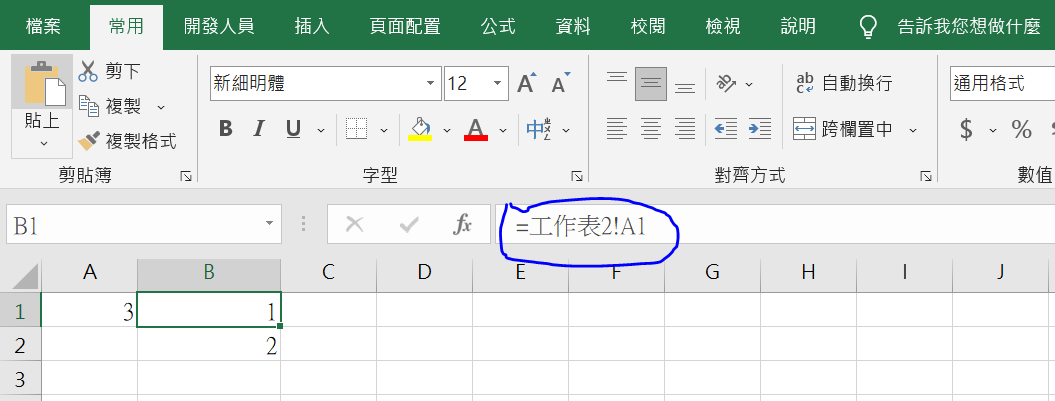
如果在C#有代入跟相對位置有關的公式,例如上圖這種的公式
要使用的是FormulaR1C1然後進行Calculate才會有資料
1
2
excel.sheet.Cells[1, 2].FormulaR1C1 = "=工作表2!A1";
excel.sheet.Cells[1, 2].Calculate();
如果使用的是Formula,下中斷點會發現資料為Null, 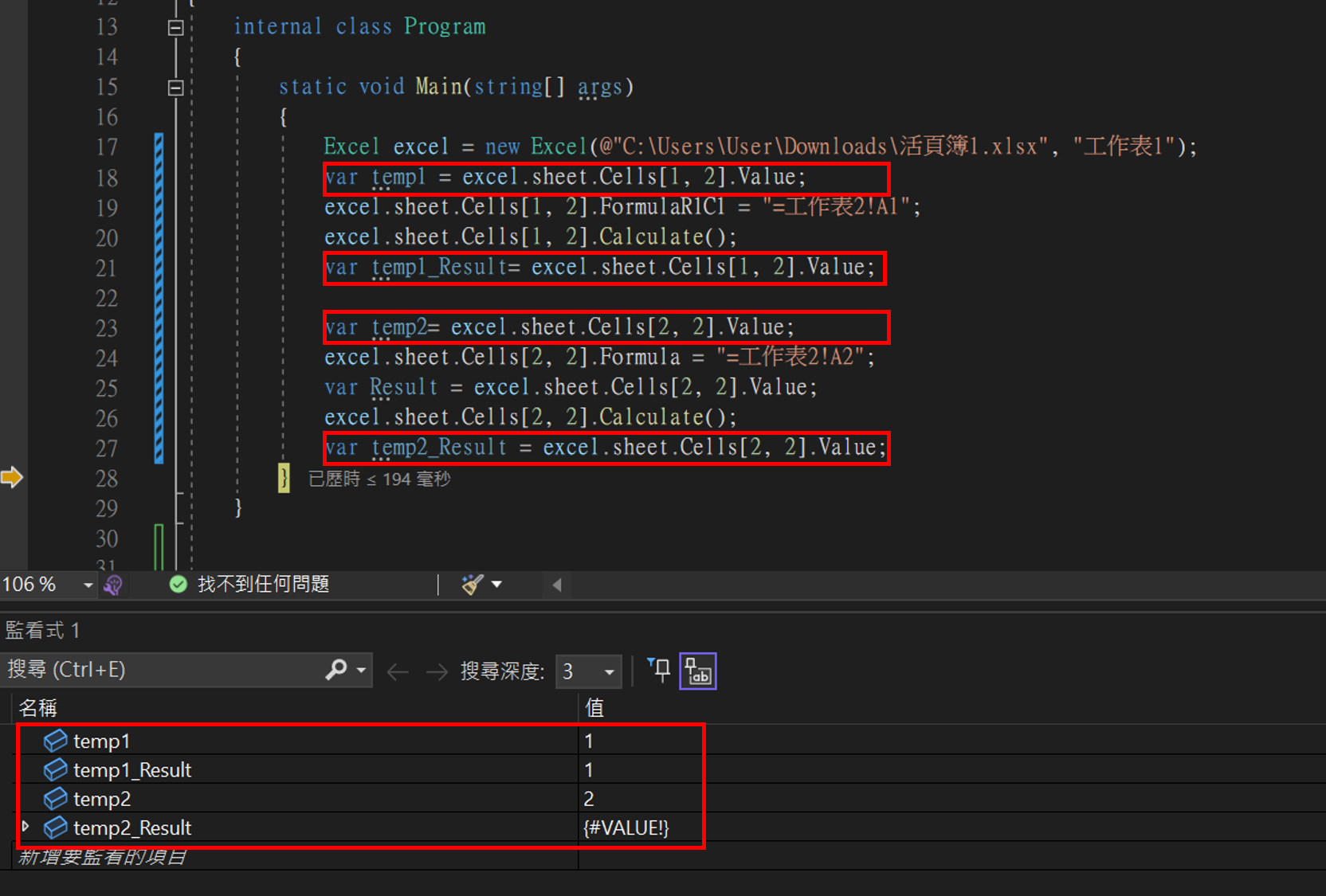
其他套件
SpreadsheetLight
特點
1.非Open Source 所以Google資料偏少
2.由於我光是讀取「帶有VBA的xls」就失敗了,然後就沒有然後了
