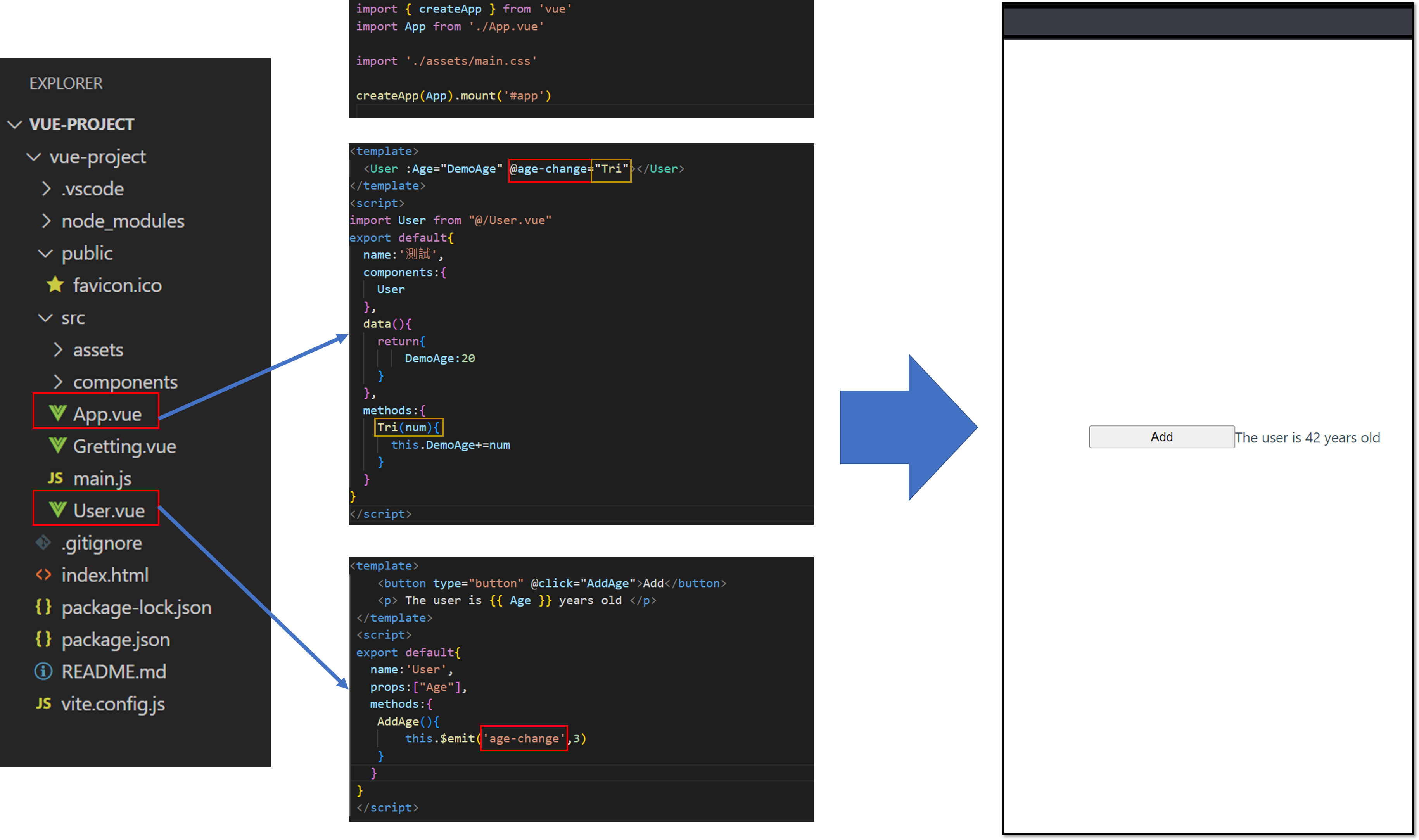First Vue Project

1
<script src="https://unpkg.com/vue@next"></script>
Html 和 JavaScript交握
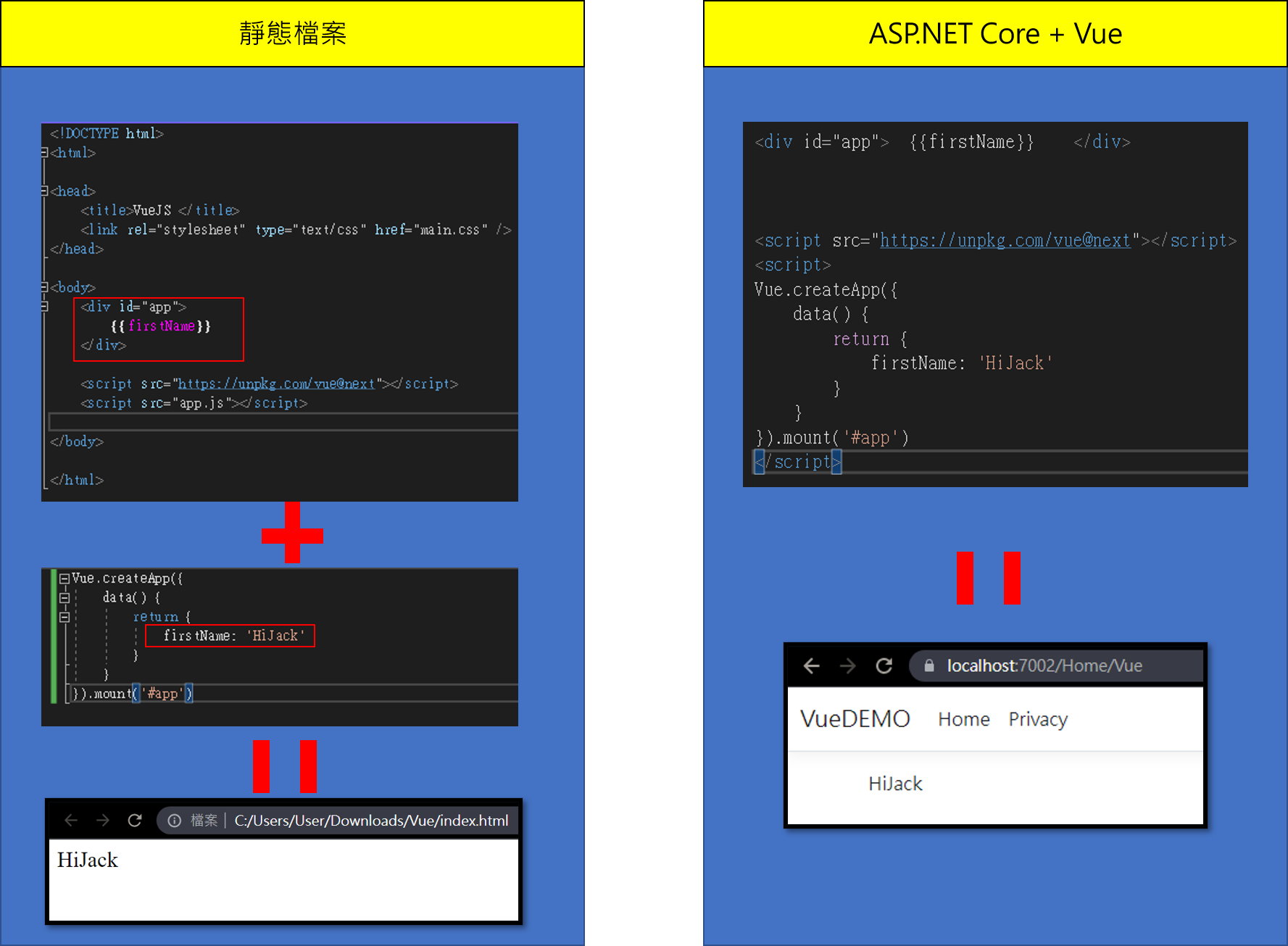
Vue指令
v-model
如下
1
2
3
4
5
6
7
8
9
10
11
12
13
14
15
16
17
18
19
<div id="app">
<label>First Name</label>
<input type="text" v-model="firstName" />
</div>
<script src="https://unpkg.com/vue@next"></script>
<script>
Vue.createApp({
data() {
return {
firstName: 'HiJack'
}
},
methods:{
FullfirstName() {
return `${this.firstName}`
}
}
}).mount('#app')
</script>
v-bind
使用v-bind傳遞變數到html的作法 
v-html
javaScript插入DOM的方式 
1
2
3
4
5
6
7
8
9
10
11
12
13
<div id="app">
<p v-html="GoogleURL_HTML"></p>
</div>
<script src="https://unpkg.com/vue@next"></script>
<script>
Vue.createApp({
data() {
return {
GoogleURL_HTML:'<a href="https://Google.com" target="_blank">Google</a>'
}
}
}).mount('#app')
</script>
v-on click 事件觸發
如下,使用v-on:click
1
2
3
4
5
6
7
8
9
10
11
12
13
14
15
16
17
18
19
<div id="app">
<p></p>
<button type="button" v-on:click="Addition">Addition</button>
<button type="button" v-on:click="age--">Subtraction</button>
</div>
<script src="https://unpkg.com/vue@next"></script>
<script>
Vue.createApp({
data() {
return {
age:20
}
},
methods:
{
Addition(){this.age++}
}
}).mount('#app')
</script>
或使用v-on:[input]
1
2
3
4
5
6
7
8
9
10
11
12
13
14
15
16
17
18
19
20
21
22
23
24
25
26
<div id="app">
<hr />
<label>First Name</label>
<input type="text" v-model="firstName" />
<label>Last Name</label>
<input type="text" v-model="lastName" v-on:input="updateLastName" />
</div>
<script src="https://unpkg.com/vue@next"></script>
<script>
Vue.createApp({
data() {
return {
firstName: 'HiJack'
}
},
methods:{
FullfirstName() {
return `${this.firstName} ${this.lastName}`
},
updateLastName(event)
{
this.lastName=event.target.value
}
}
}).mount('#app')
</script>
v-on click 傳遞參數
下面這個範例可以在輸入TextBox時,按F12看Console結果
1
2
3
4
5
6
7
8
9
10
11
12
13
14
15
16
17
18
19
20
<script src="https://unpkg.com/vue@next"></script>
<script>
Vue.createApp({
data() {
return {
firstName: 'TEST'
}
},
methods:{
FullfirstName() {
return `${this.firstName} ${this.lastName}`
},
updateLastName(Msg,event)
{
console.log(Msg);
this.lastName=event.target.value
}
}
}).mount('#app')
</script>
Computed
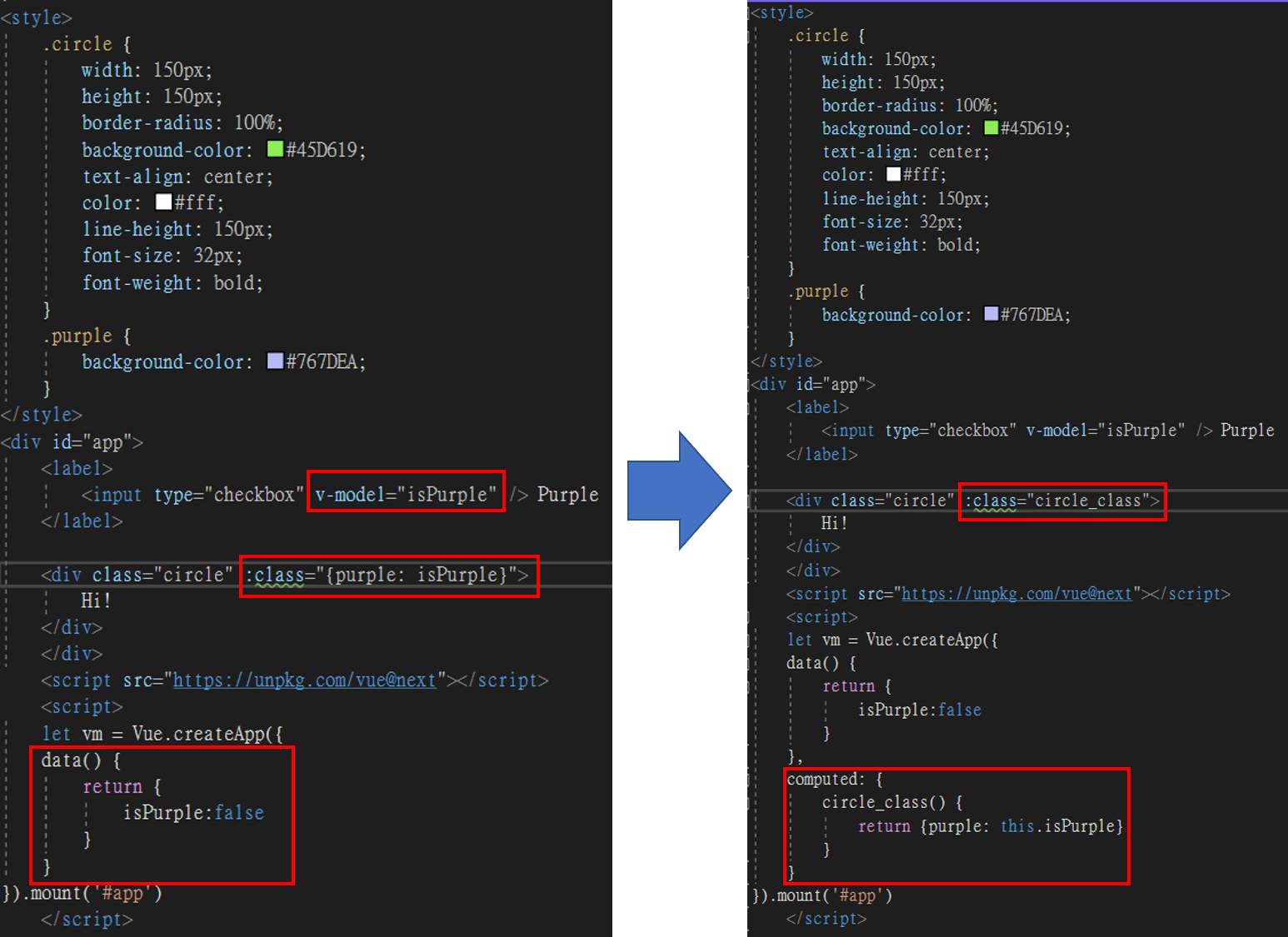
1
2
3
4
5
6
7
8
9
10
11
12
13
14
15
16
17
18
19
20
21
22
23
24
25
26
27
28
29
30
31
32
33
34
35
36
37
38
39
40
<style>
.circle {
width: 150px;
height: 150px;
border-radius: 100%;
background-color: #45D619;
text-align: center;
color: #fff;
line-height: 150px;
font-size: 32px;
font-weight: bold;
}
.purple {
background-color: #767DEA;
}
</style>
<div id="app">
<label>
<input type="checkbox" v-model="isPurple" /> Purple
</label>
<div class="circle" :class="circle_class">
Hi!
</div>
</div>
<script src="https://unpkg.com/vue@next"></script>
<script>
let vm = Vue.createApp({
data() {
return {
isPurple:false
}
},
computed: {
circle_class() {
return {purple: this.isPurple}
}
}
}).mount('#app')
</script>
條件渲染
v-show也能做到條件渲染,但使用細節可能跟if不太一樣
詳見https://vuejs.org/guide/essentials/conditional.html#v-show 範例如下
1
2
3
4
5
6
7
8
9
10
11
12
13
14
15
16
17
18
19
20
21
<div id="app">
<p v-if="model == 1"> model=1</p>
<p v-else-if="model == 2"> model=2</p>
<p v-else"> other</p>
<select v-model="model">
<option value="1">if</option>
<option value="2">else if</option>
<option value="3">else </option>
</select>
</div>
<script src="https://unpkg.com/vue@next"></script>
<script>
let vm = Vue.createApp({
data() {
return {
model:1
}
}
}).mount('#app')
</script>
componet的使用方式
如下 範例如下
1
2
3
4
5
6
7
8
9
10
11
12
13
14
15
16
17
18
19
20
21
22
<div id="app">
<hello></hello>
<hello></hello>
<hello></hello>
</div>
<script src="https://unpkg.com/vue@next"></script>
<script>
let vm = Vue.createApp({
// template: ``
})
vm.component('hello', {
template: `<h1></h1>`,
data() {
return {
message: 'Hello World!'
}
}
})
vm.mount('#app')
</script>
常用工具-PowerShell
Vite
開啟PowerShell,依序輸入紅框中的指令
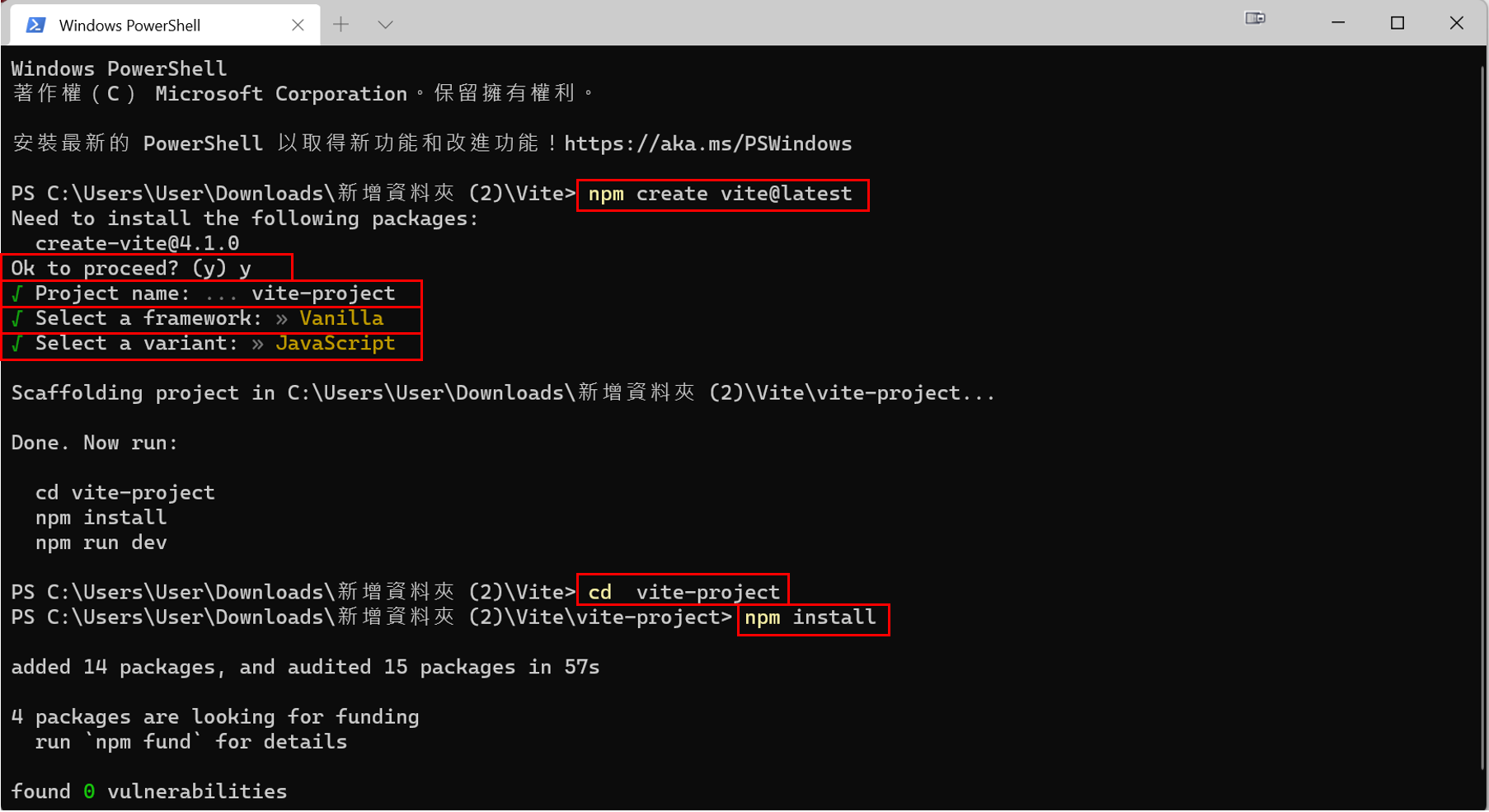
1
npm create vite@latest
完成之後,會產出一個vite專案,裡面的資料大致上有這些
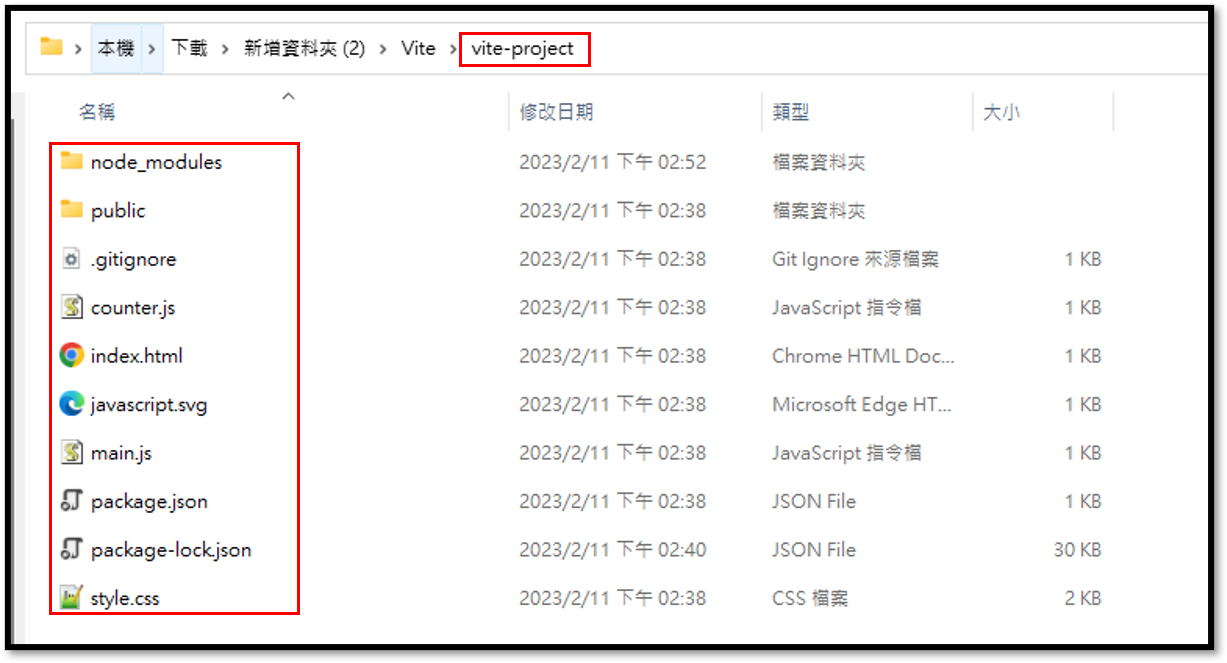
可以使用PowerShell啟動Vite Server

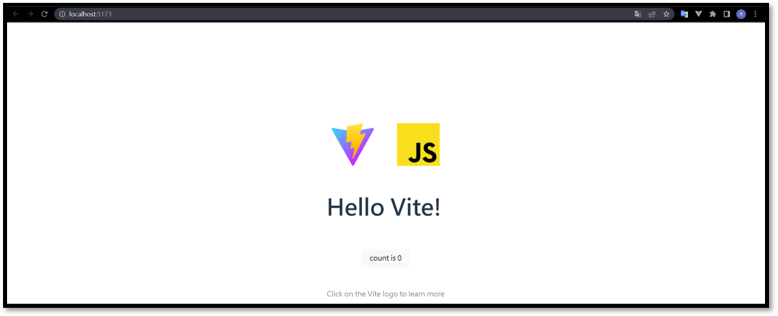
1
npm run dev
「npm run build」可能是產生要放到IIS的檔案,備註:我還沒試過
SASS
備註:SASS 是用來加速CSS開發
安裝SASS

1
npm install sass
因為sass是用來加速開發css的語言,所以確定要使用sass的話,原本的副檔名要從css要改成scss

改成sass最大的好處是可以結構化管理css
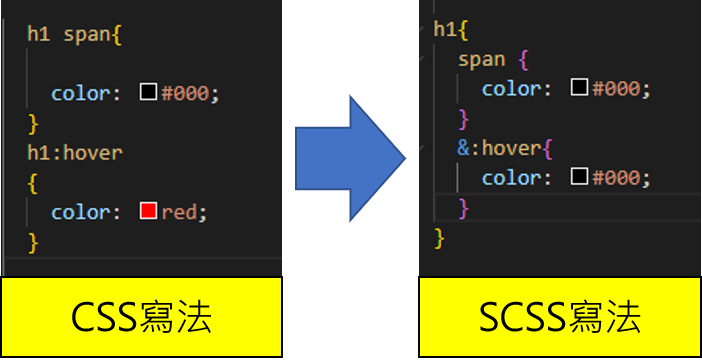
ESLink
備註:ESLink 用來檢查JavaScript程式碼是否符合規則
安裝ESLink
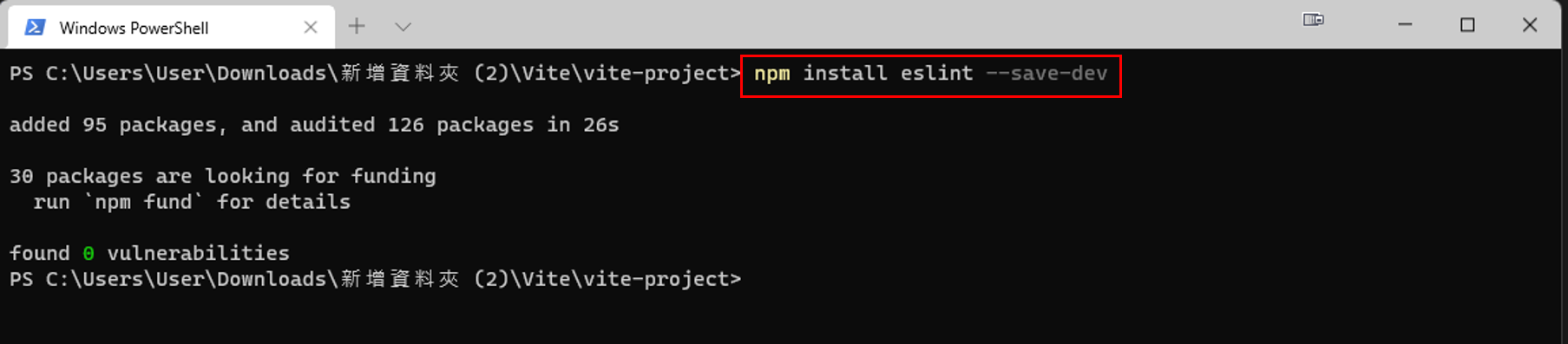
1
npm install eslint --save-dev
為vite配置eslint外掛
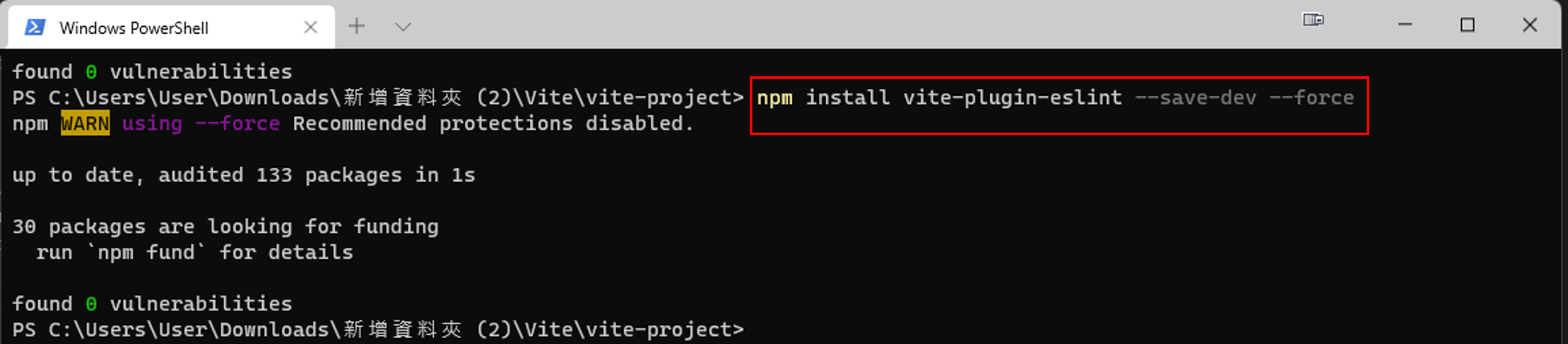
1
npm install vite-plugin-eslint --save-dev --force
配置ESLink
常用工具-VS Code
ESLint
安裝ESLint
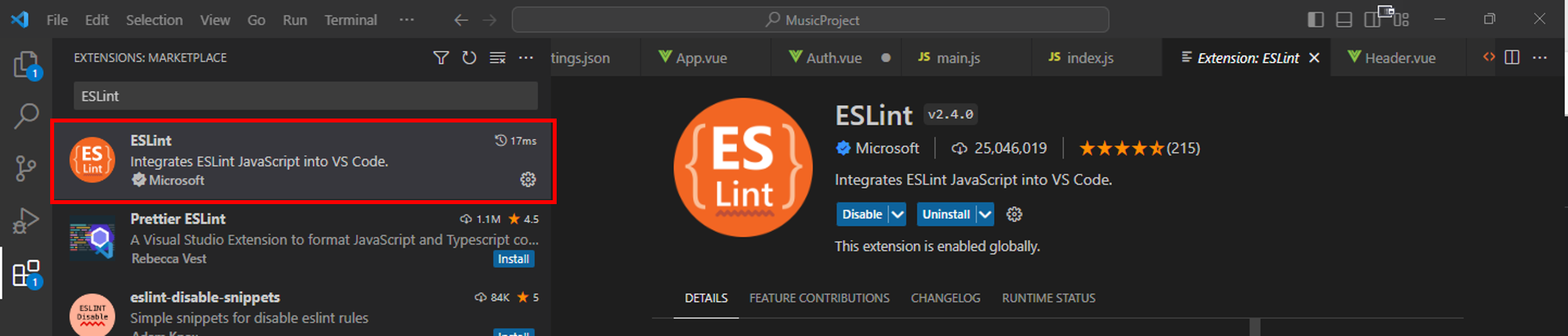
設定儲存時自動格式化
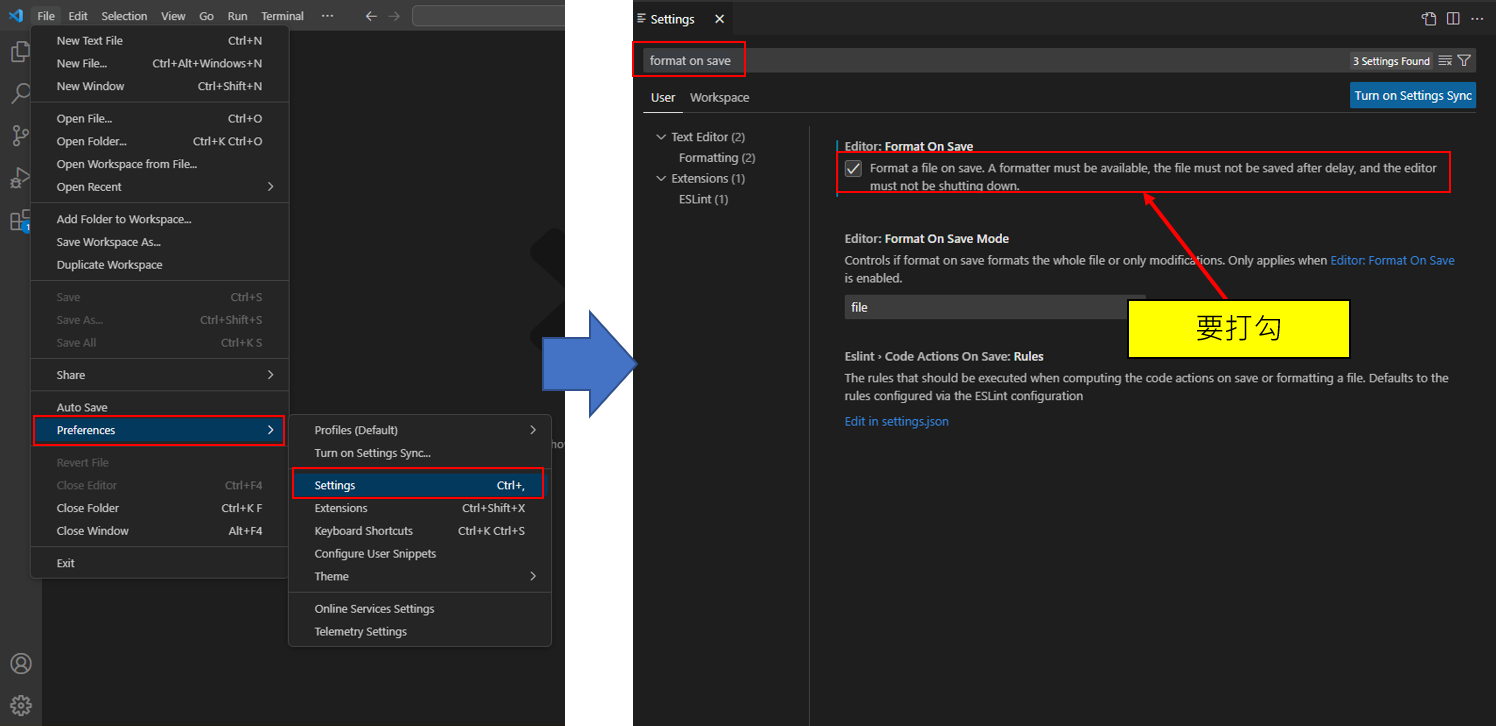
設定儲存時自動使用ESLint修正語法
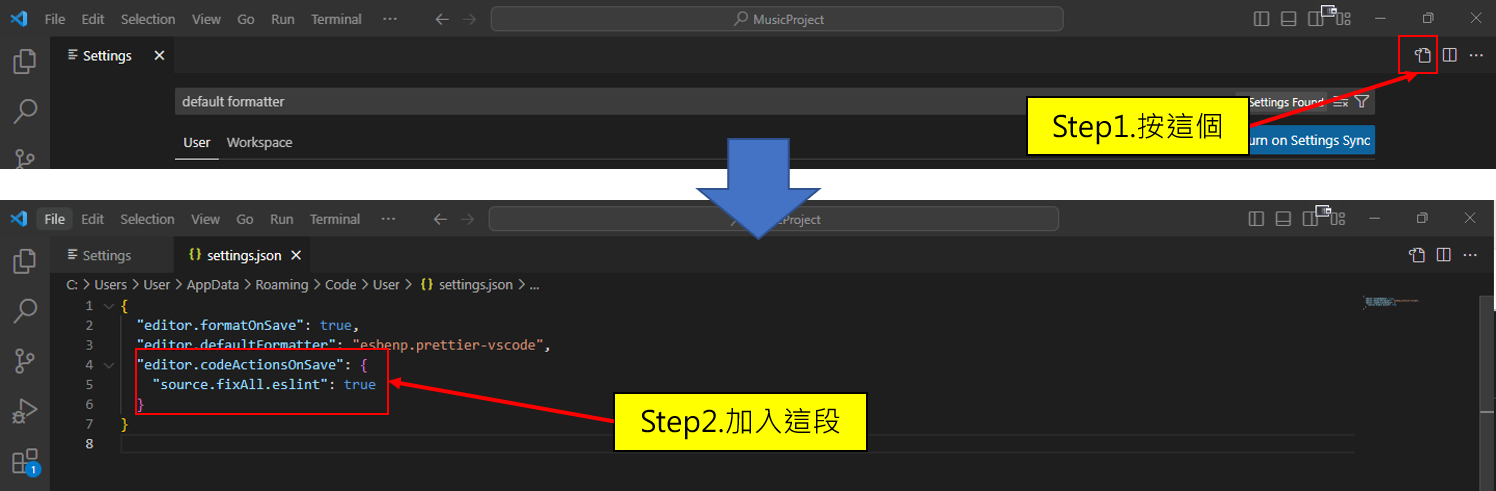
1
2
3
"editor.codeActionsOnSave": {
"source.fixAll.eslint": true
}
vee-validate
進行驗證用的外掛套件 在專案底目錄下,使用這指令安裝
1
npm i vee-validate
Prettier - Code formatter
Prettier - Code formatter
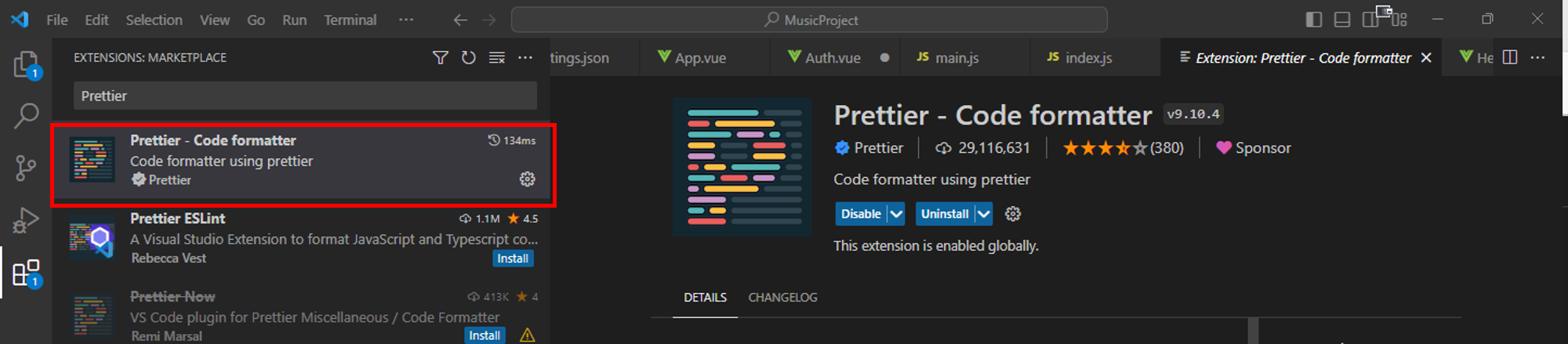
設定儲存時自動格式化
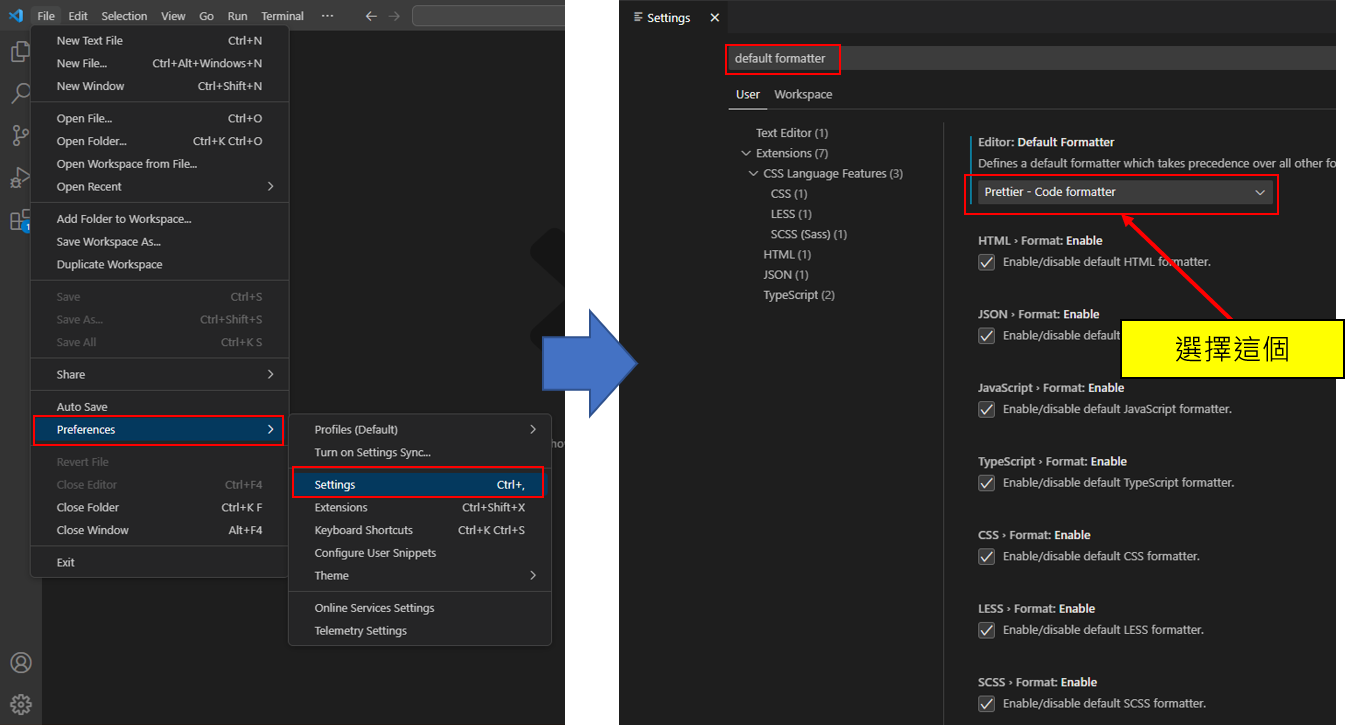
Tailwind
Pinia
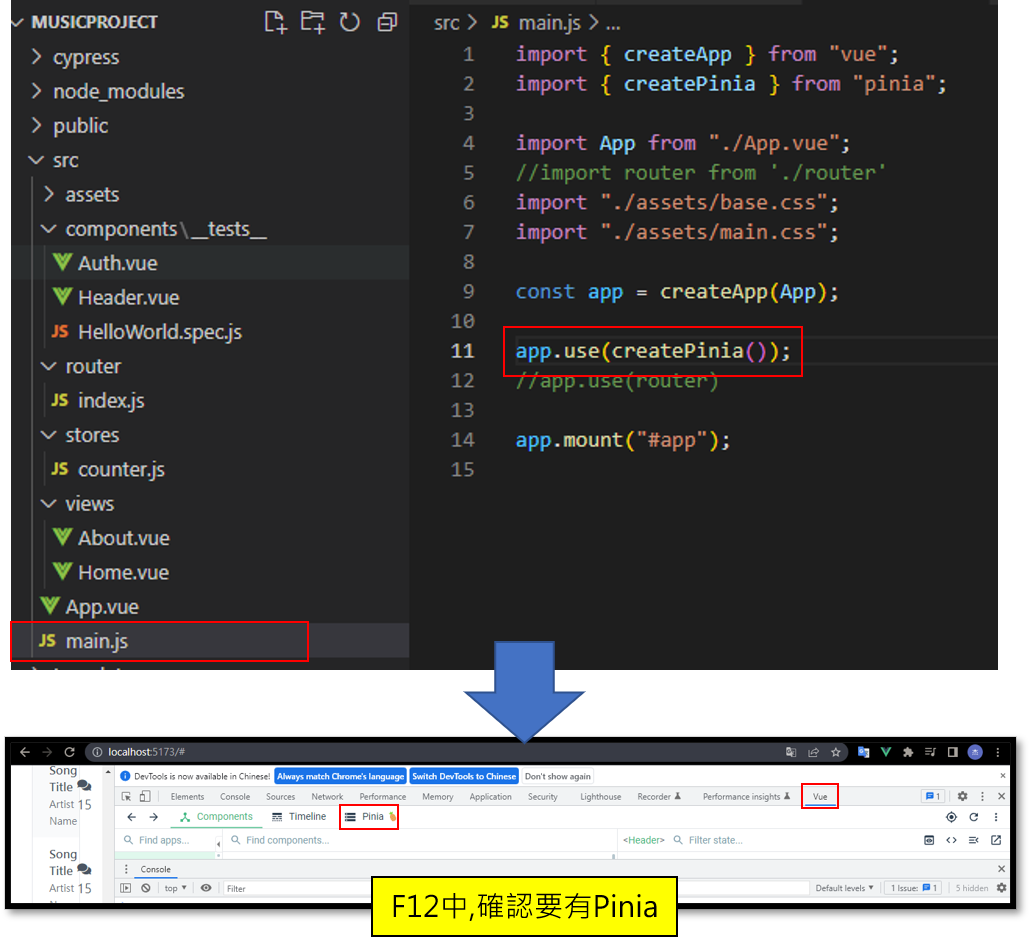
Html to Vue
靜態Html配置到Vue專案中
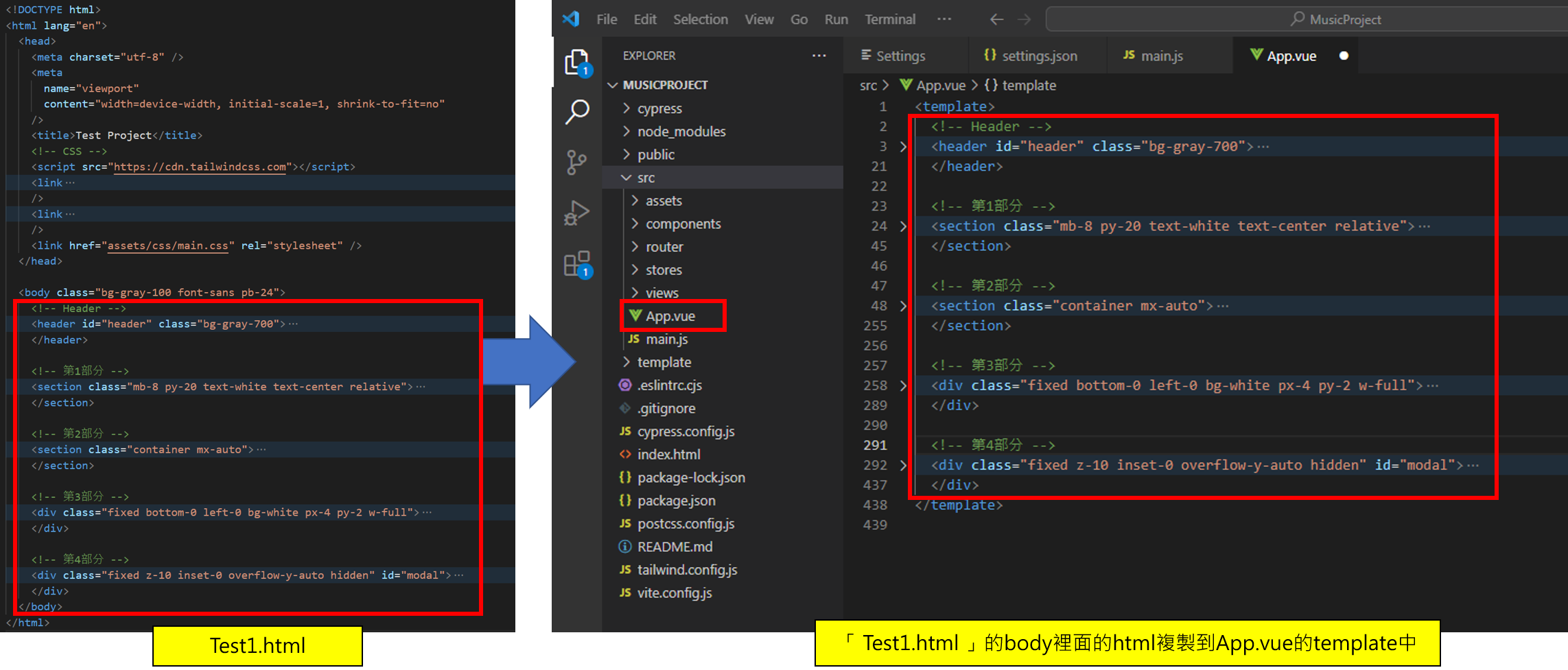
結構化各個html部分
例如移動Header
建立新的Vue檔,將Header移到新的vue中
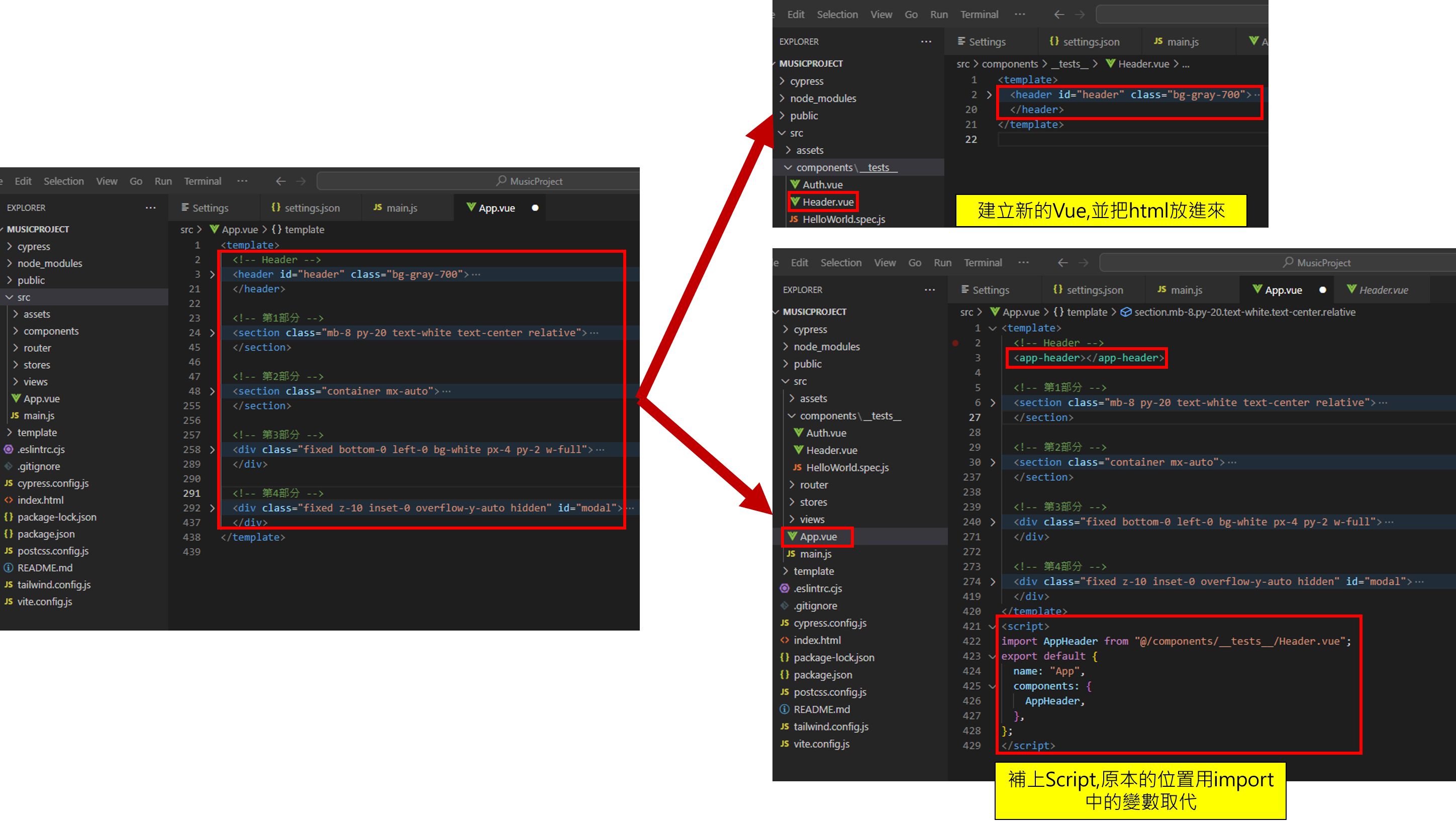
快速搭建Vue專案
指令建立初始專案
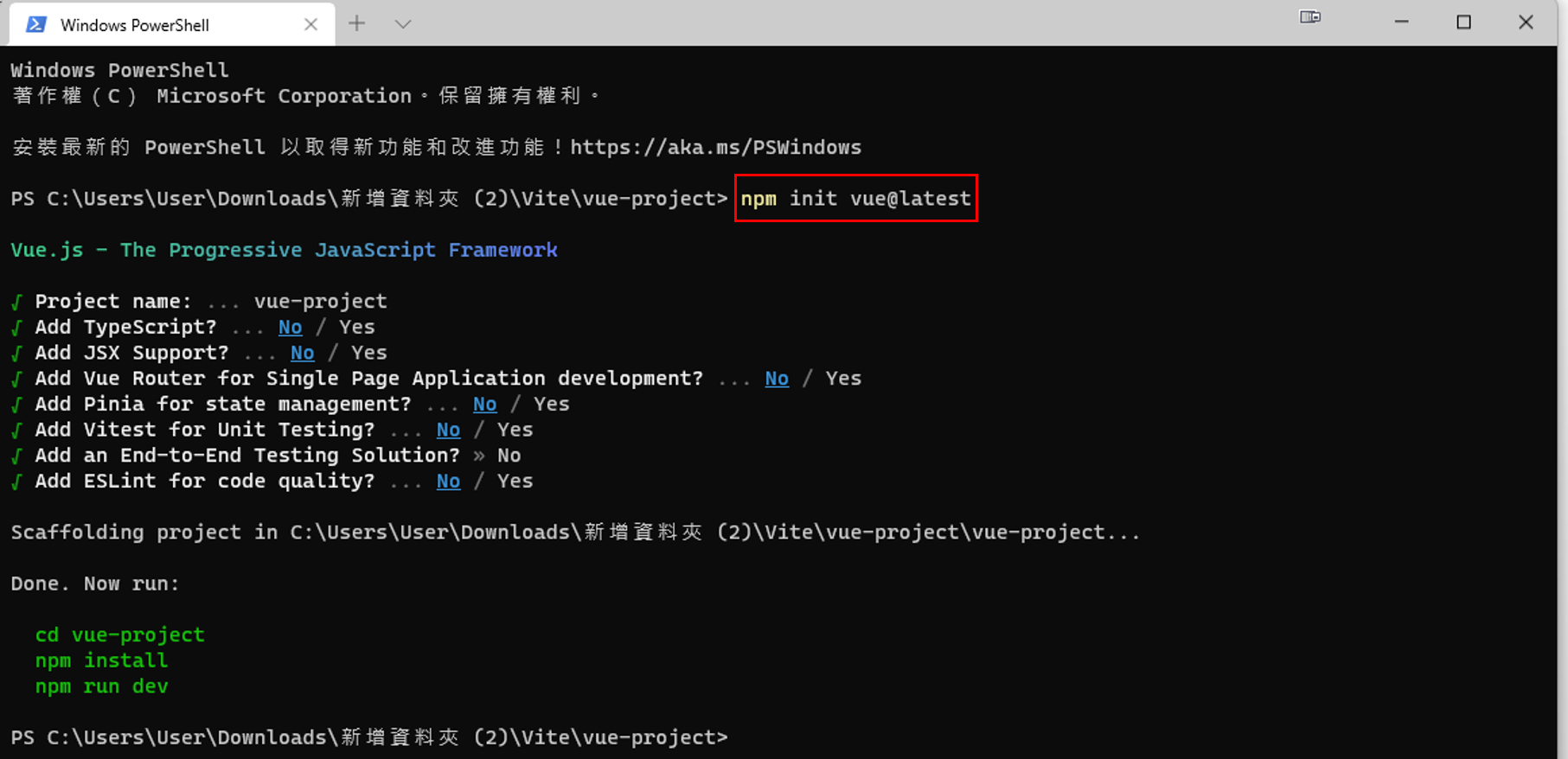
1
npm init vue@latest
使用vee-validate驗證資料
在專案底目錄下,使用這指令安裝vee-validate
1
npm i vee-validate
導入vee-validate  html標籤轉為vee
html標籤轉為vee 
安裝驗證規則vee-validate的驗證規則
1
npm i @vee-validate/rules
導入vee-validate/rules 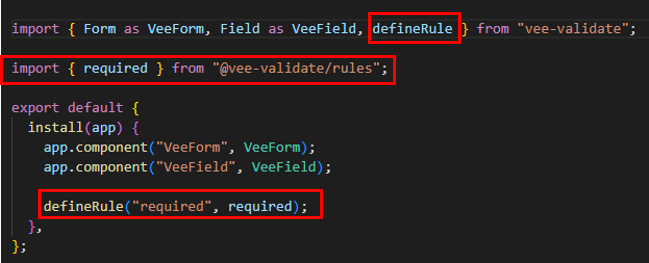
遷換到專案底下,安裝npm並執行專案
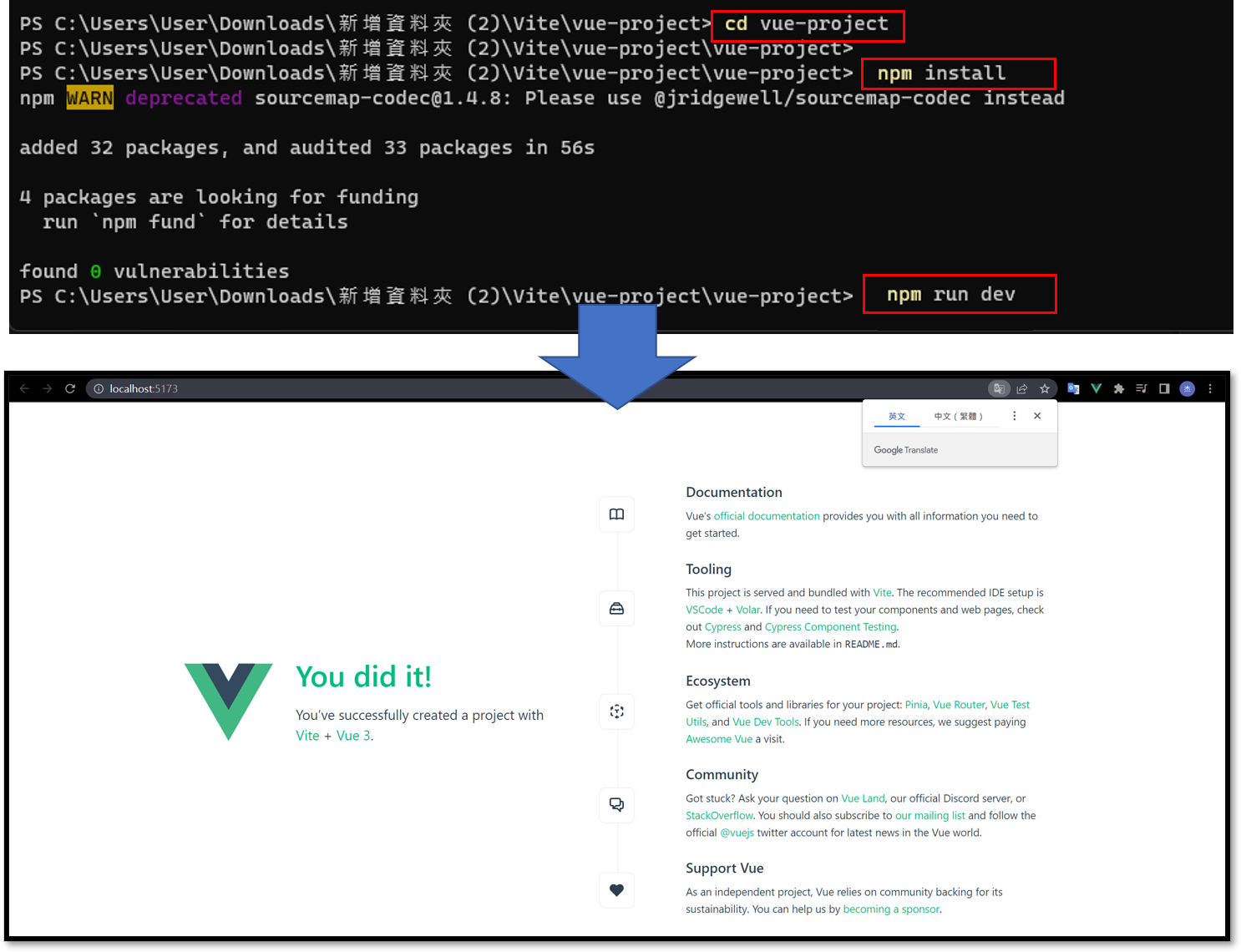
1
npm run dev
App.vue的Hello World
Source Code如下
1
2
3
4
5
6
7
8
9
10
11
12
13
<template>
<p> {{ msg }} </p>
</template>
<script>
export default{
name:'測試',
data(){
return {
msg : 'Output Text'
}
}
}
</script>
執行結果
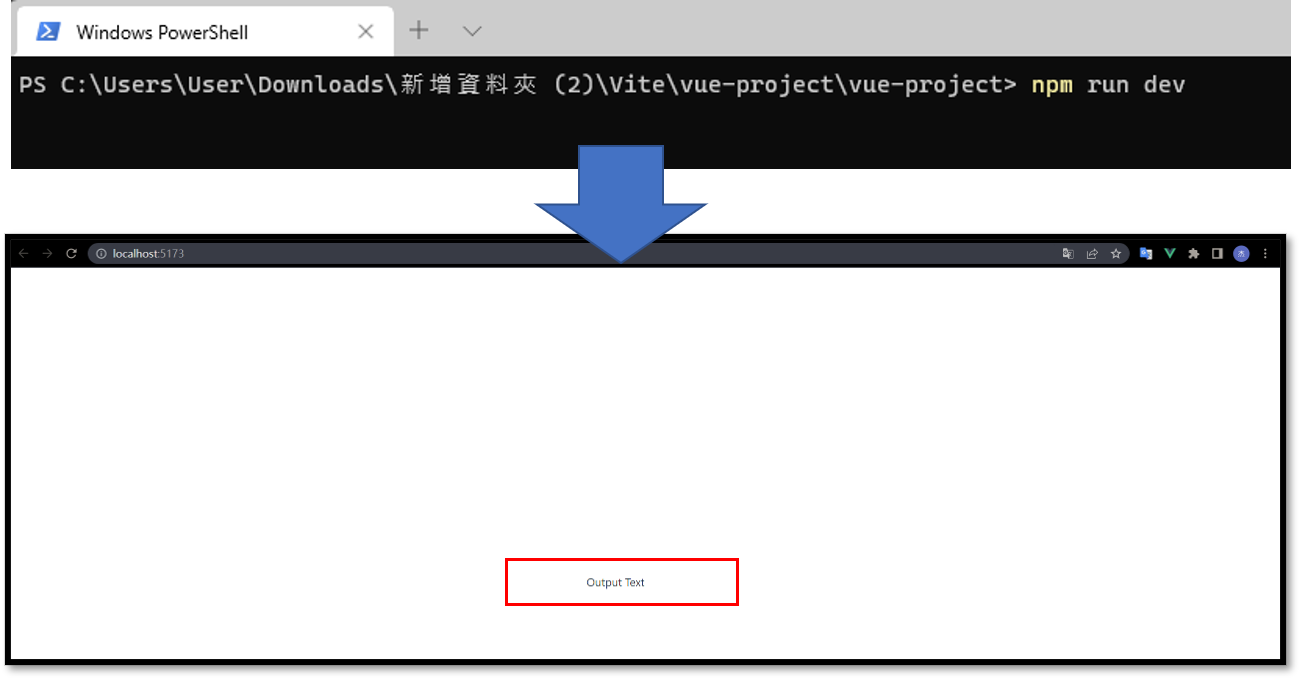
App.vue的component結構化
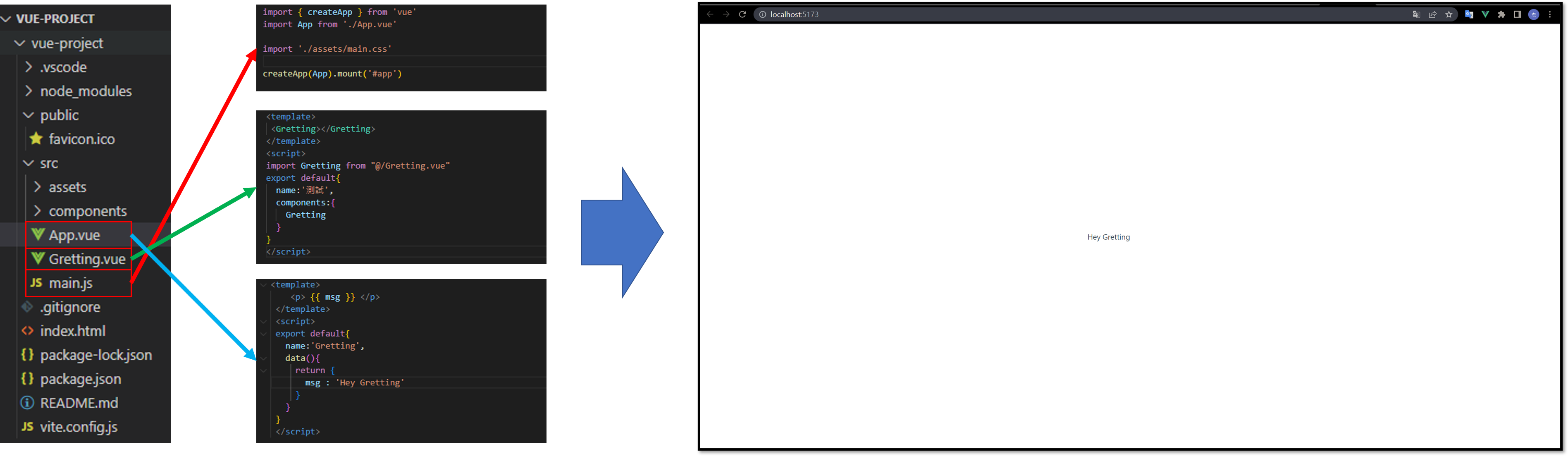
App.vue的component傳遞參數
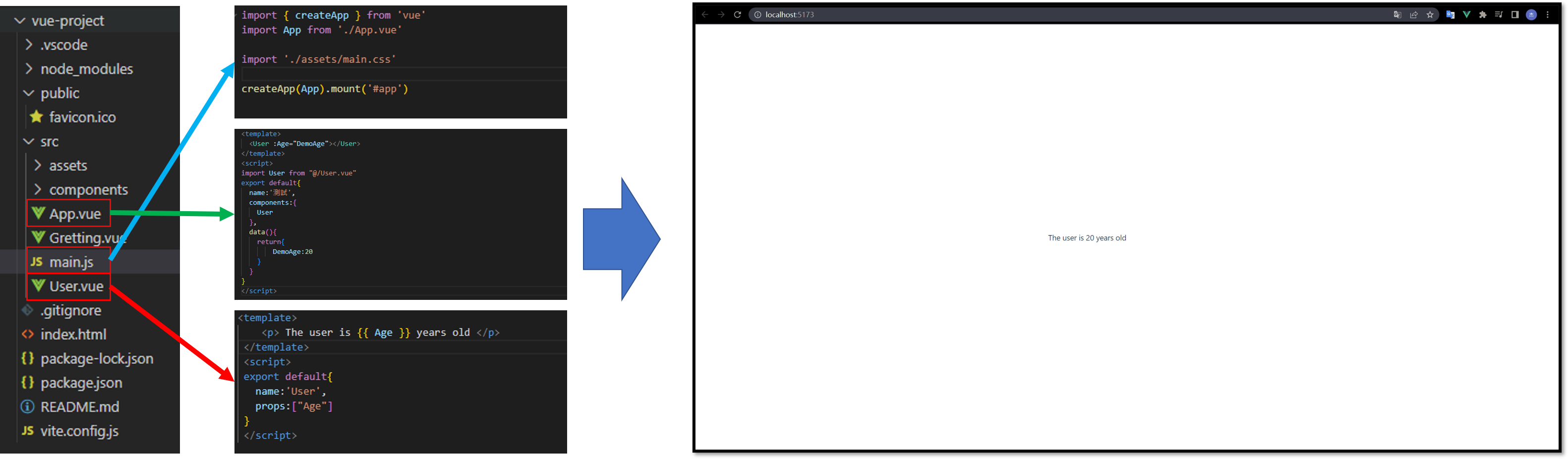
App.vue的component傳遞事件